🚀 April 2024 - Platform Updates
Exciting new updates to ScopeStack!
Three features have received significant upgrades and added some exciting enhancements — surveys, products, and price adjustments.
Surveys
A new user interface for using surveys to estimate project scope, enhanced with the ability to share surveys with people who do not have ScopeStack accounts.
Products
Another new interface that includes the ability to find and add standard products at once. Additionally, Connectwise customers will be able to add products from their Connectwise Manage library of products.
Pricing
Price adjustments are moving to the Overall Pricing page, with the ability to apply the price adjustment to specific lines of business.
🆕 New Features and Functionality
🏷️ Surveys
The day-to-day use of Surveys to collect information for scoping a project has received a significant facelift over the past few months. As seen below, the first page of Surveys now makes use of the upgraded table experience and is initially focused on supporting you in finding the survey that you would like to use to capture project information. By clicking on the “Take” button, you will be directed to a page with the survey to be filled out. This experience will feel very familiar to users who have worked with the Guided Project Creation flow.

Clicking on the “Share” button will open a dialog prompting you for the email address for the individual or individuals whom you would like to invite to fill out the survey. This could include sending the survey to a sales associate who does not have a ScopeStack account or even directly to a technical contact at your client site. It is important to realize that when you invite users to fill out the survey, you are inviting everyone on the list to a single survey rather than inviting each person to their own survey. If you need to invite multiple individuals for different projects, then you should “Share” the survey multiple times.

Any user who is invited to fill out a survey will be prompted to confirm their email address and then be shown the survey only if the email address matches. The user will see a page hosting the survey similar to the one that will be filled out by an internal user. The invitee, however, will only be able to provide answers to the survey questions while an internal user will be able to use the survey results to create a new project. In the future, you will be able to provide limited branding on this page such as changing the logo and color scheme to match your company standards.
Once a survey has been created either by “Taking” or “Sharing” the survey, you will be able find the survey on the “Completed Surveys” tab. A shared survey will also appear on the “Shared Surveys” tab. By providing these two views, we hope to enable you to find a recently completed survey as quickly as possible. All surveys may be reviewed and have their responses adjusted once created. You will also have the option to create a project from a completed survey if one has not already been created. If a survey has been used to create a project, then any changes to the survey that cause the recommendations to change will prompt you to apply the changes to the project.
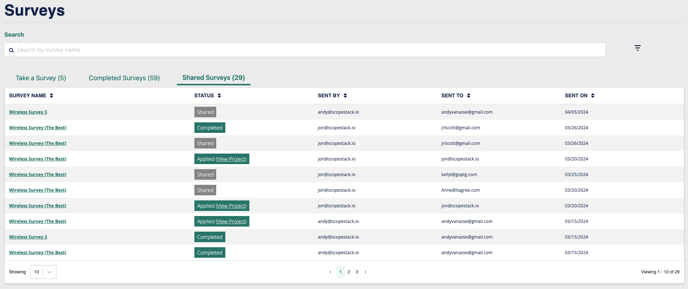
🏷️ Products
Managing Products on a project has received a similarly upgraded experience as Surveys. The page makes use of the new table experience. More helpful, though, is the new workflow for adding products to your project. The workflow allows you to search and select multiple products to be added to a project at once. Once a product has been selected by clicking the checkbox at the beginning of the row, the application will remember the selection so you may perform multiple searches and select products using different criteria.

Equally exciting is that ScopeStack is working towards allowing you to search product sources outside of ScopeStack. With this release, Connectwise customers can search for products that are visible through their Connectwise Manage platform and bring those into your ScopeStack. To do so, change the “Product Source” dropdown in the top left corner of the page and select “Connectwise.” It is our intention to work with Distributors and other product vendors to support the inclusion of their products into ScopeStack as well.

Whether it is the internal ScopeStack product list or an external one, we recognize that you may have a short list of products that you use regularly. To make finding and including those products into your projects easier, you can click the “star” icon at the end of the row. Later, if you click on the “Favorites” tab, you’ll see those products grouped together for easy access.

Having identified the products that you need for a project, click “Continue to Add {#}” in the top right corner of the page to move forward in the workflow. You will be shown a review page that lists the products that you have selected and may adjust the quantities of the products to suit the needs of your project. Once the quantities are correct, click “Add {#} Products” to include them.

🏷️ Pricing
In the past, pricing adjustments have been made on the “PS Pricing” page for Professional (one-time) Services and “MS Pricing” for Managed (recurring) Services. With the current release, the process of making pricing adjustments is moving to the Overall Pricing page so that you will be able to better see the impact of the pricing adjustment.
.png?width=688&height=269&name=Screenshot%202024-04-05%20at%2011.36.04%20AM%20(1).png)
On the Overall Pricing page, you will now see an “Adjust” link next to the labels for One Time Revenue and Recurring Revenue. To add a pricing adjustment, click on the link and fill out the dialog. Of note, you may now choose to adjust not only the revenue/price of the project but also adjust the cost of the project as well. For this reason, you will also be able to attribute the price adjustment to one of the service categories represented on the project. Larger organizations may use this to recognize the specific cost centers making price and cost concessions.
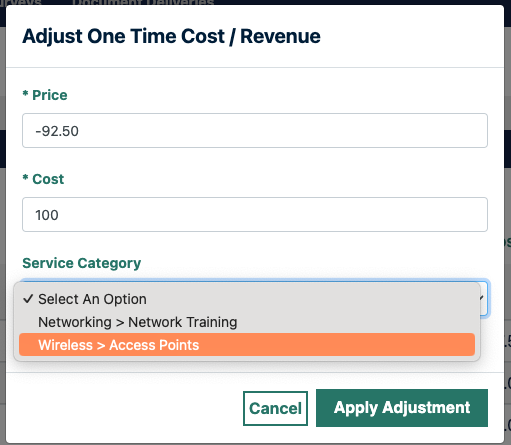
There are two permissions related to the new Pricing Adjustment support: “Projects Pricing Adjustment” and “Projects Costing Adjustment.” If either of these permissions is set to “Manage” for a user, then the “Adjust” link will be visible in the Overall Pricing table and the user will be permitted to make a pricing adjustment. However, if only one of the permissions is set to “Manage” then the user will only see the field associated with the permission (e.g., “Projects Pricing Adjustment” controls the visibility of the “Price” field).
