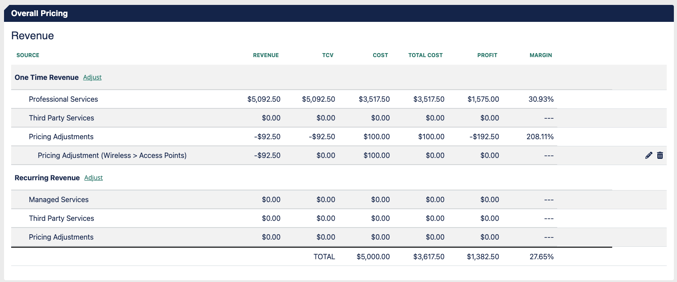Viewing the Pricing of your Project
Learn how to view your pricing elements in ScopeStack
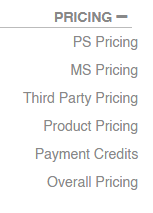
Professional Services Pricing
Here you can view the pricing of your professional services by Line of Business, Phase, or by Service.
Additionally, you can change your Payment Schedule, add price adjustments, or edit the Rates of your Resources on your project. To update your rates, click the Update Rates button. To add a price adjustment, click the Adjust Price button.
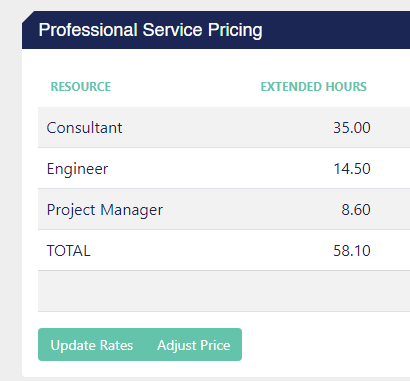
Managed Services Pricing
Here you can view the pricing of your managed services.
You can also edit the length of the contract, start date, billing frequency, and how to incorporate your Professional Services into your pricing.
If you would like to only include specific professional services in the pricing of your managed services you may click the —Or Select Individual Services— button. After clicking this, you can select how each of your Professional Services will be paid.
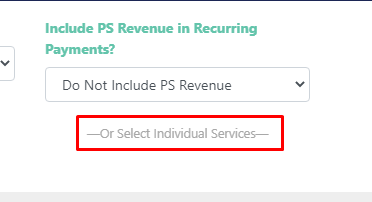
Third-Party Pricing
Here you can view the pricing of your vendor quotes and other third-party services.
You will be able to see the Vendor, Description, One-Time Revenue, Recurring Revenue, Total Value, One-Time Cost, Recurring Cost, Profit, and Margin of your Vendor Quotes.

Product Pricing
Here you can view the pricing of the products added to your project.
You will be able to see the Name, Quantity, MFR Price, Discount, Unit Cost, Markup, Unit Price, Extended Cost, and Extended Price of your Products.
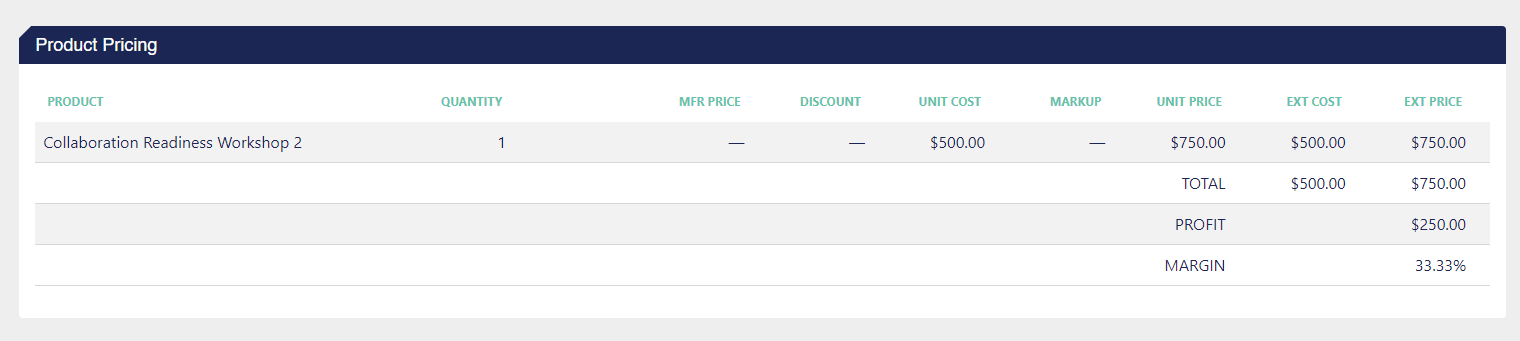
Payment Credits
Here you can add or view the pricing of your payment credits.
To add a pre-existing payment credit to a project click the + Add Credits button and fill out the required details of this payment credit.
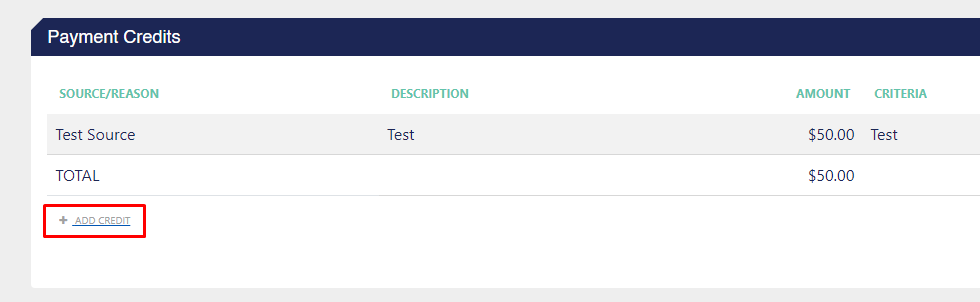
Overall Pricing
Here you can view an overall overview of your pricing for your project. You will be able to see the Source, Revenue, Adjustments, Net Revenue, Cost, Profit, and Margin of each of your pricing categories.
.png?width=688&height=269&name=Screenshot%202024-04-05%20at%2011.36.04%20AM%20(1).png)
To view, more details, click the + icon on the right side of any of the categories.
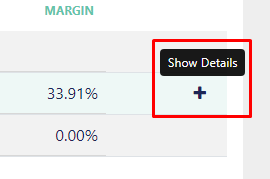
Here you can view an outline of the services and vendor quotes in your project. You may also edit the margin of your individual services.
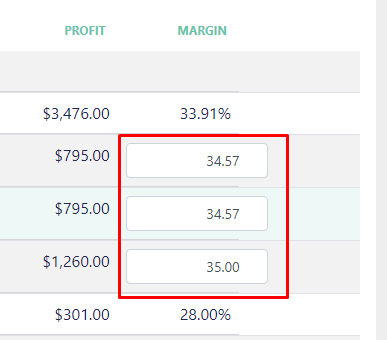
Making a Price/Cost Adjustment
You can directly make adjustments to the price or costs of your project in Overall Pricing. To get started, click the "Adjust" button to the right of the "One Time Revenue/Recurring Revenue" labels.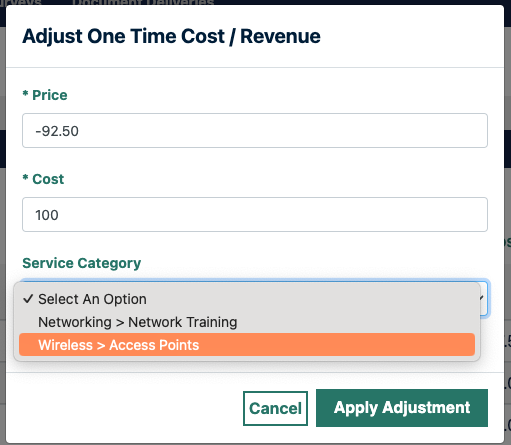
After doing so, you will see a pop-up window to input the pricing/costing changes that you want added to the project. After clicking the "Apply Adjustment" button, you will see these changes made on your Overall Pricing table.