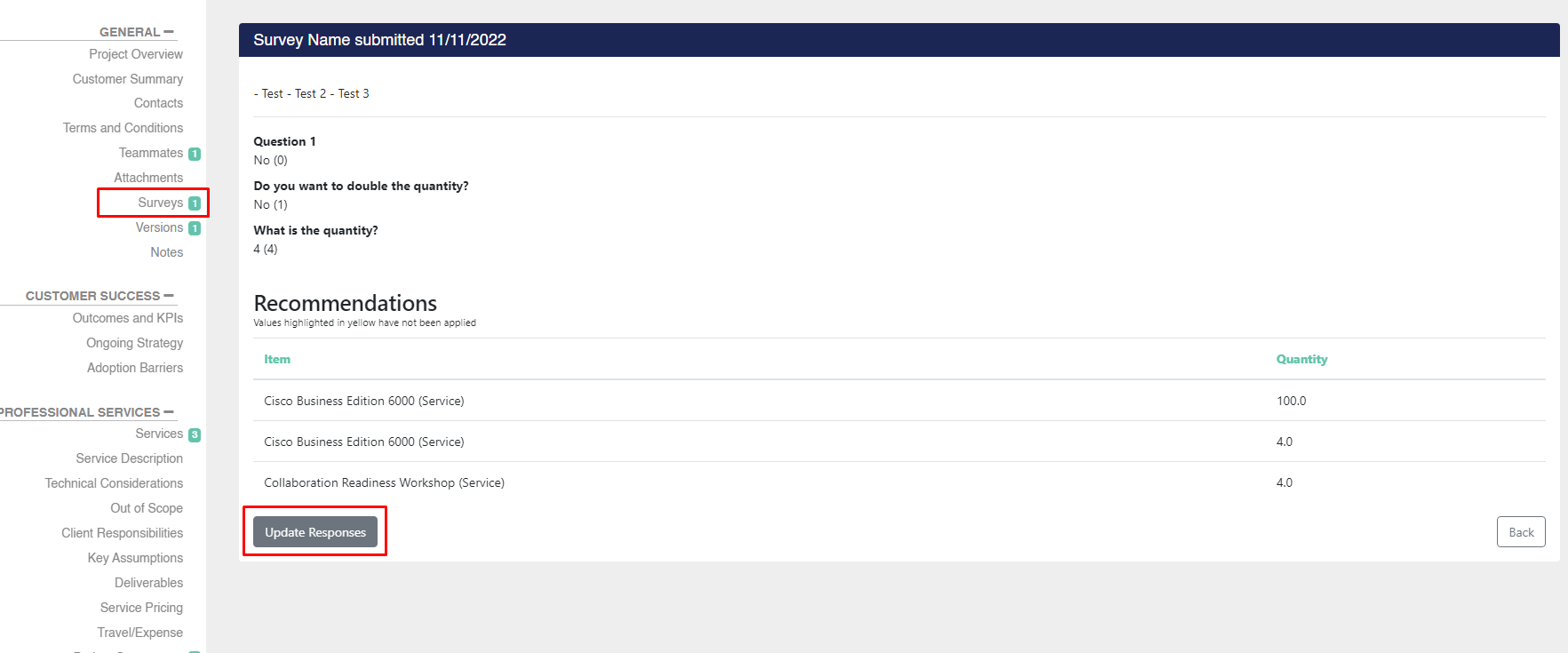Using Surveys to create and modify services on a Project
Learn how to create a project using a survey and work with them on your existing project.
You can use Survey responses and recommendations to create a new project or add services to an existing project.
Creating a Project from a Survey
To create a project from a survey, navigate to the Survey tab at the top of the page.

You can either complete a new survey or select a previously completed survey response to start creating a project. To take a new survey, click the "Take" button next to the survey you want to respond to. If you wish to choose a survey that you have completed before, go to the "Completed Surveys" tab.

Survey responses already associated with a project will show a value in the Related Project column. You can view the connected project by clicking the link to the project. To create a new Project from a survey response, click the name of the survey.

You'll next see a screen where you can review the submitted requirements and recommended surveys. You can update any of the responses as necessary and preview the recommendations by pressing the Re-Calculate button. When you're ready, you can click the Review/Add Project Details to continue towards creating a new project.

You can now enter the appropriate project information or, if enabled, select an appropriate CRM opportunity. When you're ready, click Continue.

You can now take a final review of your Survey details. When you're ready, you an click Apply and Create Project to create your project from your survey response.
Updating a Survey in a Project
After creating a project from a survey, you can find the Surveys tab in the left menu, allowing you to view your survey, edit responses, or add multiple surveys to the project.
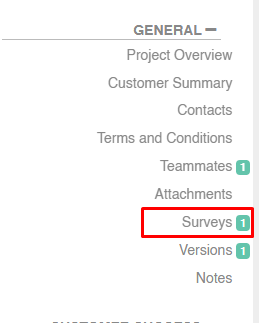
To take a new survey to your project, select the survey you want to complete from the dropdown menu and click the Add Survey button. You will be redirected to give responses to this new survey.
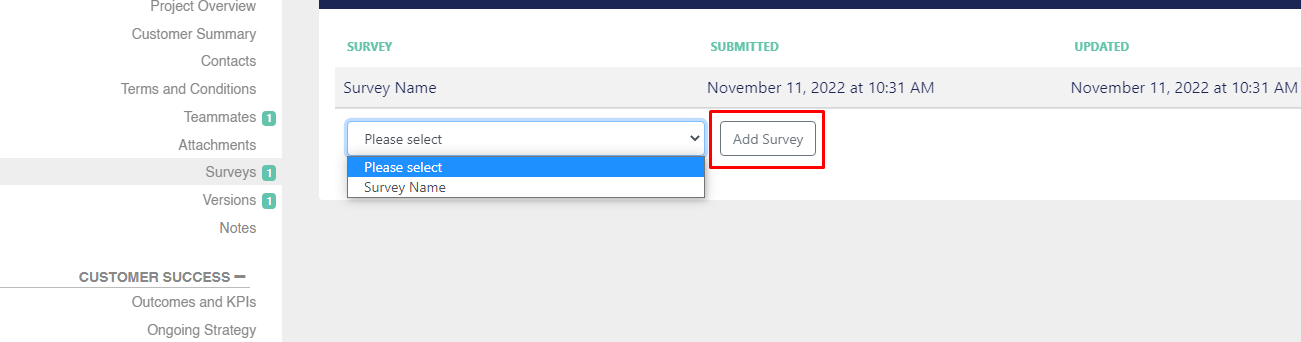
To edit the responses to a survey already in your project, click on the survey and click the Update Responses button. You will be redirected to give new responses to this survey. After clicking the Submit button, you'll be allowed to review the changes to the services on your project and then submit your new survey information.