Complex Pricing Tables in ScopeStack
Use Variable Rates pricing to set up pricing structures that change based on quantity.
Advanced Cost & Effort settings, also known as Variable Rates, give you more control over how to price projects.
Using variable pricing parameters, you can manipulate the level of effort, service price, service cost, product price, and product cost based on the quantity of instances of a service or product in a project.
Configuring Variable Rates in Settings
To use variable rates, first set up Service or Product in Settings.
-
For Services, you can set up hours or Service Price/Cost-based variable rates.
-
For Products, you can set up Product Price/Cost variable rates.
In the below example, we will look at setting up a service with variable rates and will explain the function of all the types of variable rates as we go.
Depending on the context, the function may be labeled as Advanced Cost & Effort. You can see in this screenshot that you have the option to apply advanced cost and effort at the Service Level right below the phase settings and at the subservice level by clicking the gear icon.

When you click "Set Advanced Cost & Effort" or "Set Advanced Pricing," the platform displays a series of tables that enable you to set up your complex pricing structure.

On Products, you can access the price and cost settings by clicking on the Rates tab above the Product information after you've saved your product.

From there, you can access a different look and feel of a table that accomplishes the result as the "pull out" tables in the Services UI.

The areas of the service you can set a variable rate on are:
-
Variable Hours 🕑: You can configure the platform to calculate the level of effort needed to complete the service, based on the quantity tiers of a specific service or subservice. Units in this area are hours.
-
Service Price 💵: You can configure the platform to override the Resource Rate and level of effort to achieve a fixed fee price for the service or subservice based on different quantity levels that you define. Units in this area are dollars.
-
Service Cost 💵: You can configure the platform to override the Resource Cost and calculate the cost of the service or subservice based on different quantity levels that you can define here. Units in this area are dollars.
-
Product Price 💵: You can instruct the platform to calculate the Product Price based on different quantity levels that you can define here. Units in this area are dollars.
-
Product Cost 💵: You can instruct the platform to calculate the Product Cost based on different quantity levels that you can define here. Units in this area are dollars.
The individual elements you can define per minimum quantity are:
-
Fixed Amount: This is the amount to account for quantities below the minimum quantity.
-
Per Unit Amount: This is the amount added per unit at and above the minimum quantity threshold you define, up until (but not including) the next minimum quantity, if applicable.
Setting Variable Rate Structures
🕒 Hours-based Variable Rates
For this Variable Rates structure for hours on a service or subservice:
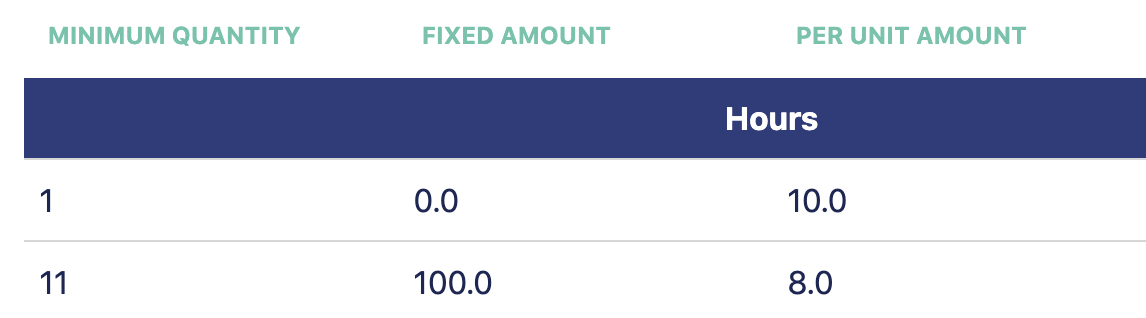
When I add this service to a project, for quantities 1-10, it will only add 10 hours for every unit of quantity I add. There are 0 fixed hours, so no amount is added there.
-
For quantity = 1, effort is 10 hours (0 fixed + 10 per unit * 1 quantity)
-
For quantity = 5, effort is 50 hours (0 + 10*5)
-
For quantity = 10, effort is 100 hours (0 + 10*10)
For quantities of 11 and up, there is a base of 100 hours added initially, and then 8 hours added for every additional increment.
-
For quantity = 11, effort is 108 hours (100 + 8*1)
-
For quantity = 15, effort is 140 hours (100 + 8*5)
-
For quantity = 100, effort is 820 hours (100 + 8*90)
💵 Dollars-based Variable Rates
The same logic applies if you set up a Variable Rate service for service price/cost or product price/cost.
For this Variable Rates structure for the Hours & Service Price on a service or subservice:
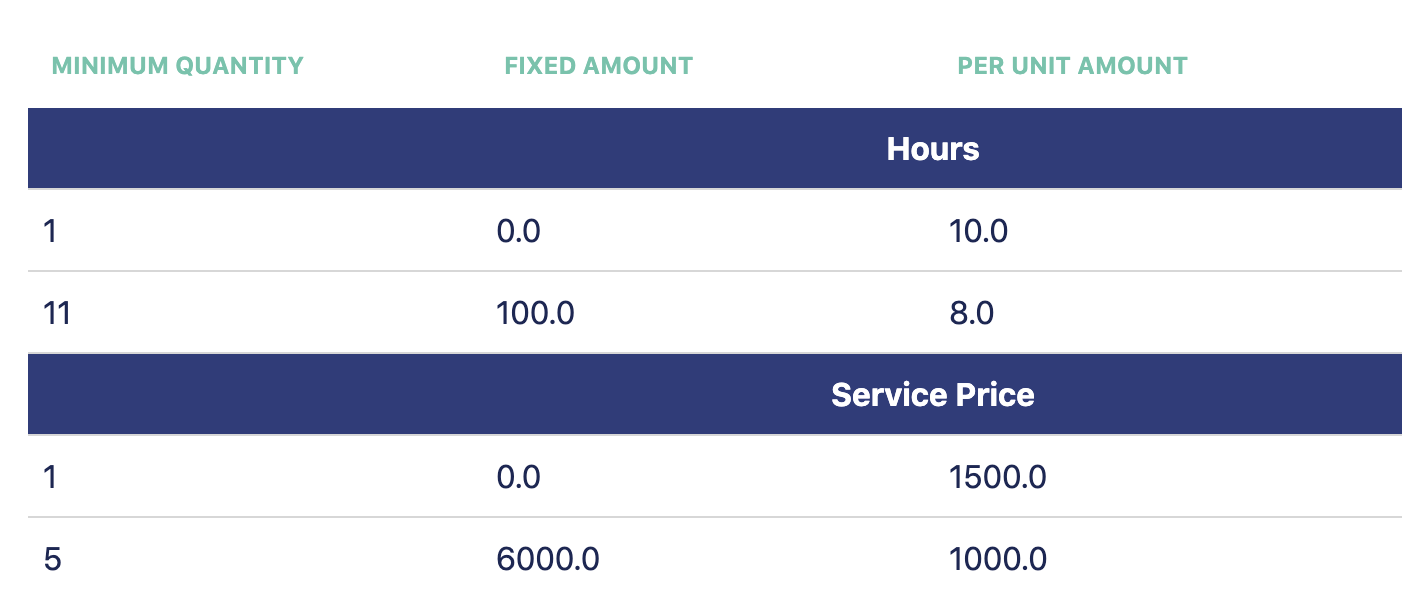
Since I have not defined a Variable Rate for Service Cost, it will continue to be calculated from the level of effort and the resource rate. In this example project, the Hourly Cost for the Resource is $90/hour.
When I add this service to a project...
For quantity = 1
-
Effort = 10 hours (0 fixed + 10 per unit * 1 quantity)
-
Service Price = $1,500 ($0 fixed + $1,500 per unit * 1 quantity)
-
Service Cost = $900 ($90 per hour resource rate * 10 hours)
-
Gross Profit is $600, Margin is 40%
For quantity = 4
-
Effort = 40 hours (0 fixed + 10 per unit * 4 quantity)
-
Service Price = $6,000 ($0 fixed + $1,500 per unit * 4 quantity)
-
Service Cost = $3,600 ($90 per hour resource rate * 40 hours)
-
Gross Profit is $2,400, Margin is 40%
For quantity = 5 (Service Price Minimum quantity reached)
-
Effort = 50 hours (0 fixed + 10 per unit * 5 quantity)
-
Service Price = $7,000 ($6,000 fixed + $1,000 per unit * 1 quantity)
-
Service Cost = $4,500 ($90 per hour resource rate * 50 hours)
-
Gross Profit is $2,500, Margin is 35.71%
For quantity = 10
-
Effort = 100 hours (0 fixed + 10 per unit * 10 quantity)
-
Service Price = $12,000 ($6,000 fixed + $1,000 per unit * 6 quantity)
-
Service Cost = $9,000 ($90 per hour resource rate * 100 hours)
-
Gross Profit is $3,000, Margin is 25%
For quantity = 11 (Hours Minimum quantity reached)
-
Effort = 108 hours (100 fixed + 8 per unit * 1 quantity)
-
Service Price = $13,000 ($6,000 fixed + $1,000 per unit * 7 quantity)
-
Service Cost = $9,720 ($90 per hour resource rate * 108 hours)
-
Gross Profit is $3,280 Margin is 25.23%
For quantity = 20
-
Effort = 180 hours (100 fixed + 8 per unit * 10 quantity)
-
Service Price = $22,000 ($6,000 fixed + $1,000 per unit * 16 quantity)
-
Service Cost = $16,200 ($90 per hour resource rate * 180 hours)
-
Gross Profit is $5,800, Margin is 26.36%
As you can see from the above examples, Variable Pricing gives you a lot of robust tools.
Using Variable Rates in a Project
If a Variable Rate is applied to a service or subservice, the field that allows you to override the number of hours on a per-service basis will be non-editable with a note that Variable Rates have been applied to that element.
In the Project...
-
You can add a Service or Product that contains a variable rate to a project like any other element.
-
Once added, the quantity will update the effort/pricing information as directed by the variable rate.
Variable Rates are a powerful feature that allows you even greater control of your project pricing in ScopeStack!

