Using the Merge Data View
View the raw merge data to assist in creating documents from scratch!
You can use the raw merge data to view the actual data objects that ScopeStack uses to generate your project data documents.
Enable Merge Data view in Permissions
The Merge Data view is a powerful tool that must first be enabled in permissions. There are a couple of ways you can give Merge Data permissions to users.
-
You can enable the Merge Data view on an existing role so that everyone who has that role will view the Merge Data.
-
You can create a new role that enables the viewing of Merge Data and gives it only to the users you want to view Merge Data.
The Merge Data permission is found under Projects Merge Data.
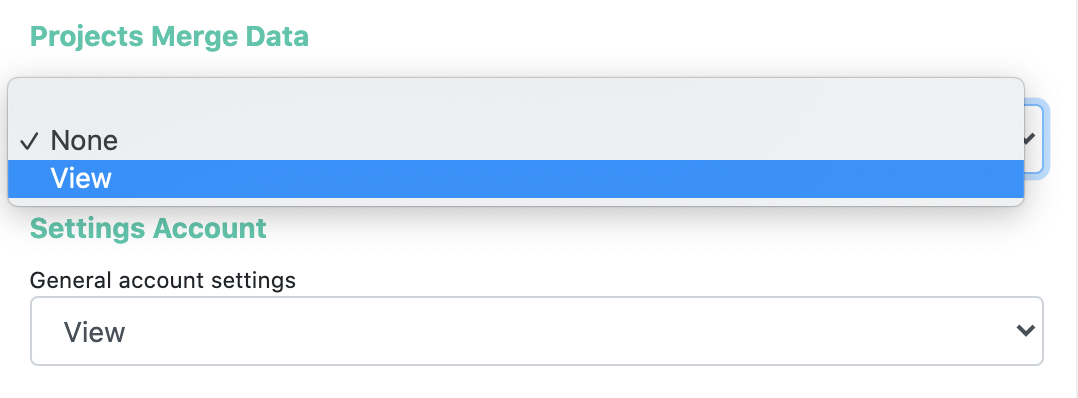
By default, the permission is set to None. You will need to change the permission to View. Once you've modified the permission, you can click the Submit button at the bottom of the permissions list to save your role changes.
View a Project's Merge Data
Merge data may be viewed on any project. After enabling Merge Data viewing in permissions, you will see the merge data icon next to the project's name in the gear icon menu.
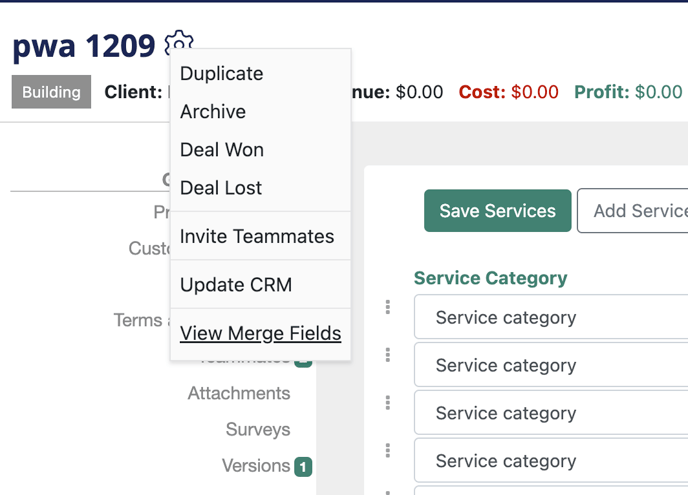
Clicking the View Merge Fields view opens up a page that will display all of the mergeable elements in a document. If you have spent time reviewing our Common Merge Field Templates, many of these items will look familiar as the template merge tags utilize the same merge data viewable here.
You can also create new structures from scratch using the knowledge of working with merge fields.
For example, look at this selection of merge data:
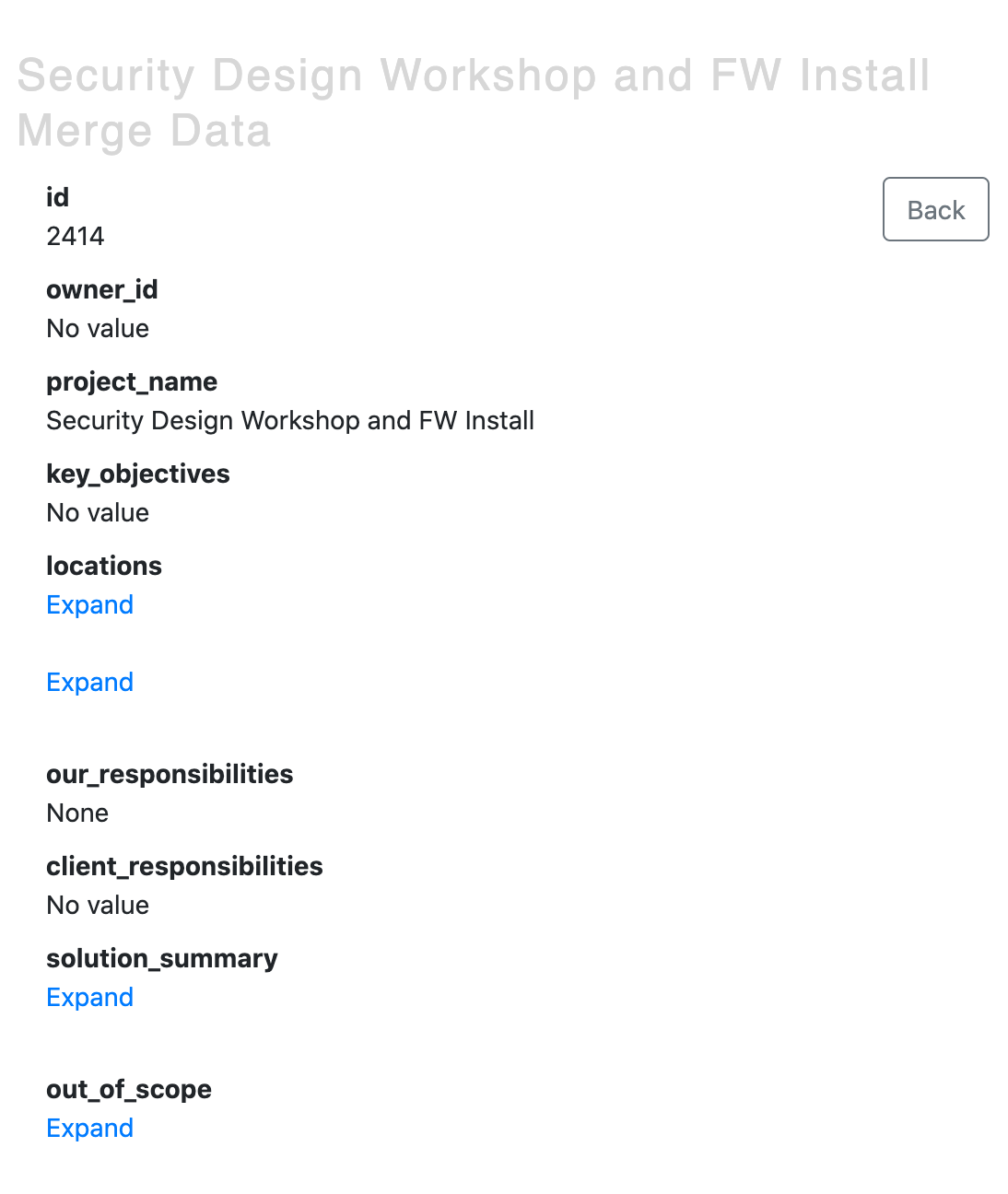
Notice project_name is the name of the project on the platform. Using the knowledge we already have about working with merge fields, we can create a merge field that inserts the project's name into a document by adding =project_name to our document template.
In the merge data view, the items with Expand under them are nested data elements that you can deal with individually and conditionally. For example, the data object is the primary means of inserting phase-based task information into a project. Under the object, you can see three expandable elements. This corresponds to the three phases present in the project.
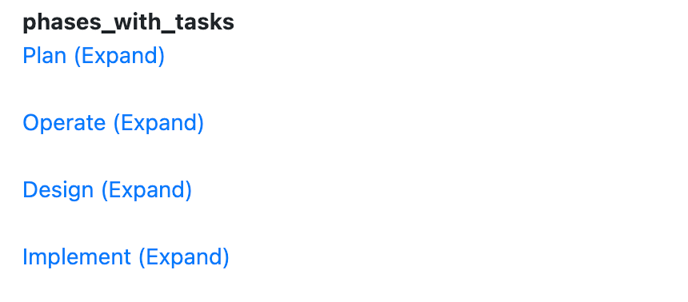
Clicking one of the expand buttons reveals the next level down data that is accessible using the "each" methodology:
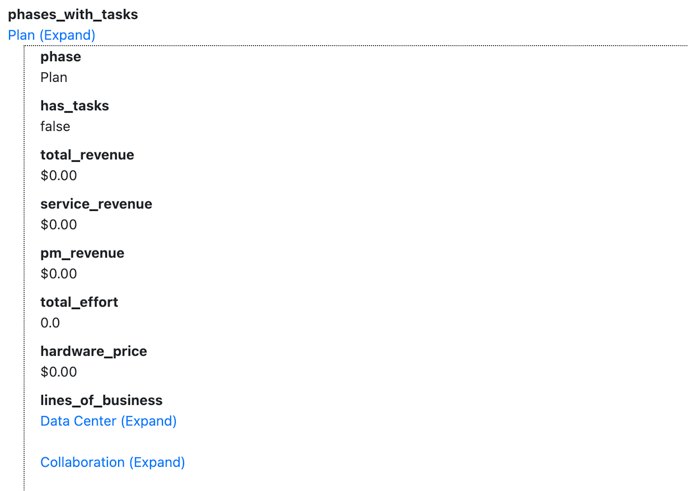
If a user wanted to insert a list of all the phases, they might add this language to their document template:
This method works by dealing with each phase successively. The merge field instructs the platform to load the information up about each element in the data object phases_with_tasks one at a time and call it by the name in parenthesis as a variable. It then says to insert that variable element's information stored under the "phase" key-pair value so that the key =phase.phase will render the value Plan in the document.
There is lots to explore in merge data, and we recommend exploring the Common Merge Field sets that we've already created as a way to seeing what's possible.
The Merge Data view is a powerful tool to allow you to completely customize your document experience in ScopeStack.
Key Data Objects in V1 Merge Data
The most frequently used data objects in our experience are:
-
phases_with_tasks: For listing a project's Professional Services. In this object (one of our oldest), services are referred to as "tasks," and subservices are referred to as "features" in nested arrays, with the top level of the object being an array of the phases.
-
managed_services: For listing a project's Managed Services
-
project_pricing: This object helps list out pricing elements of a project and includes a lot of nested arrays and directly invokable arrays. You can list out visible without clicking an expand directly using periods, such as: "project_pricing.professional_services.revenue"
-
language_fields: This is an array of the language fields in your account as they are available on the project with language and is structured very similarly to phases_with_tasks.
-
third_party_services contains arrays for both partner_services, services from a Partner Request, and vendor_quotes, ad hoc added to a project. You can access the Vendor Description and Our Description values on each object, showing the vendor what they sent you and the client what you changed from what the vendor provided.
-
locations: Provides a list of locations on a project and any services assigned to that location.
-
lines_of_business: this provides the information of the professional service on a project, organized at the top level by Line of Business.
-
Other high-level data objects can be found in the Common Merge Fields document.
- If you have questions, please ask our Support team!
