Using Standard Professional Services in a Project
Learn how to use re-usable Professional Services and add them in your Projects.
You can add pre-defined Professional Services in ScopeStack that allows you to quickly build out your Project.
Adding Professional Services
You can add reusable Professional Services to a Project. You can do this under Professional Services > Services.
If your Project doesn't have services, you'll see a page allowing you to add custom services.
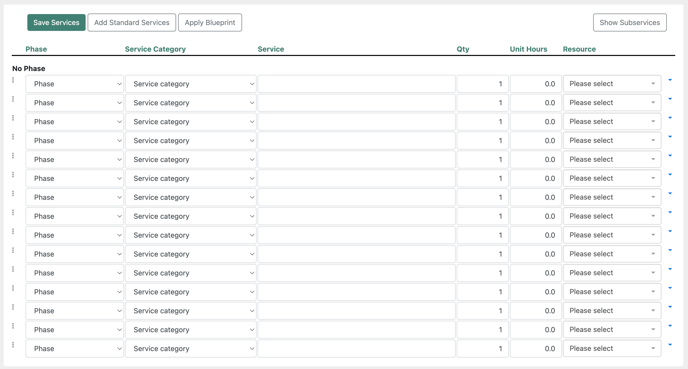
You will see the services listed here if you have already added services. In either case, to add services, click the Add Standard Services button at the top left of the page.
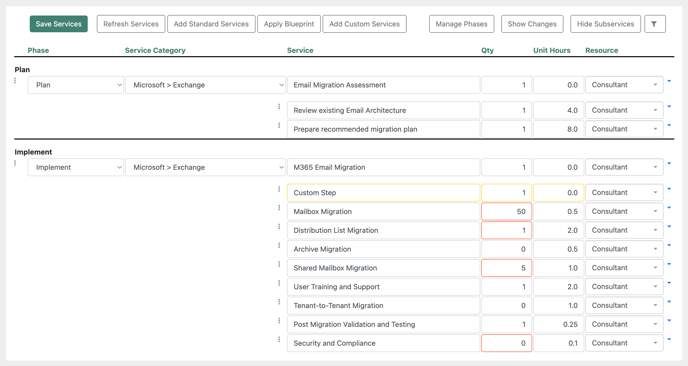
Here you can see a breakdown of the services you have added to your Project, along with the Quantity, Unit Hours, and Resource applied to the Professional Service.
Searching for Reusable Professional Services
The first step is finding the Professional Services you need to add to your Project.
At the top of the page, you can search for Professional Services by name or SKU, or filter the search by other aspects such as Phase, Line of Business, or Blueprint. When you are finished, you may press the Search button to find the Professional Services you are looking for.
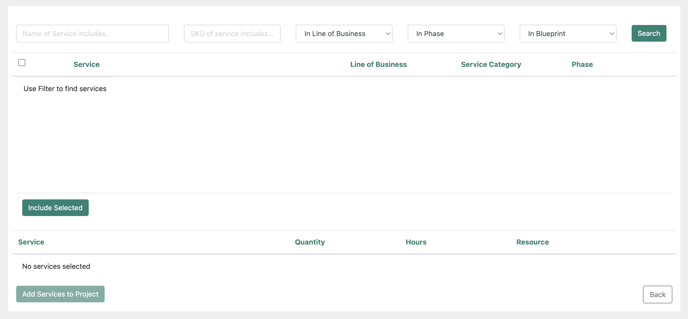
Adding Re-usable Professional Services to a Project
After selecting the Professional Services, you want to add, click the Include Selected button at the bottom left of the page.
This will add the services you have selected to a list below, where you can edit each service's quantity, hours, and Resource before adding it to the Project. When you have finished editing the Services, click the Add Services to Project button at the bottom left.
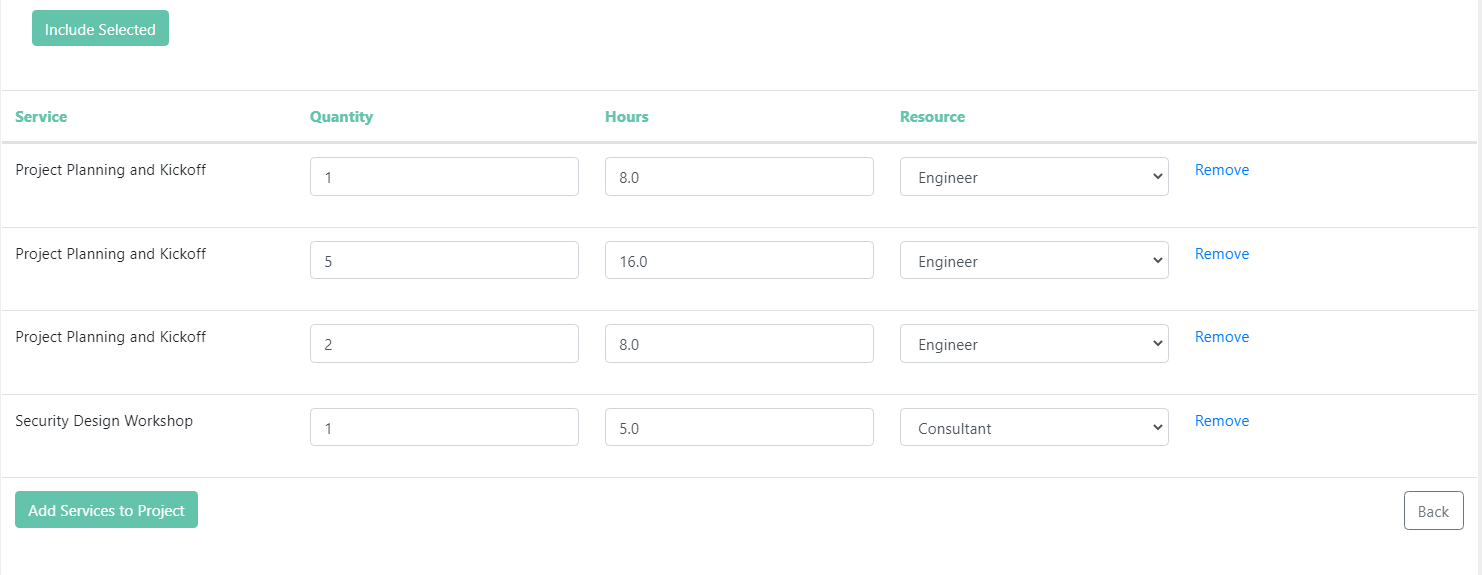
Once completed, you will be redirected to the Services page to see the services you have added to the Project. On this page, you may edit the quantity, hours, or Resource of each service and arrange their order by dragging the three dots to the left of a service.
Making Changes to a Reusable Professional Service in a Project
Users with the permission "Adjust Standards" under Settings > Roles can change the Name, Phase, and Service Category of a reusable Professional Service in a project.

With that permission enabled, you will find all fields are editable in the Services list. You can differentiate Custom Services from Standard services by the yellow box around the Custom Services.
Once a change is made to a reusable Professional Service, the updated fields will be highlighted in red to indicate that a change has been made to that service. The fields that will highlight with changes are:
-
Unit Hours of a Service/Sub-service
-
Resource of a Service/Sub-service
-
Quantity of a Sub-service
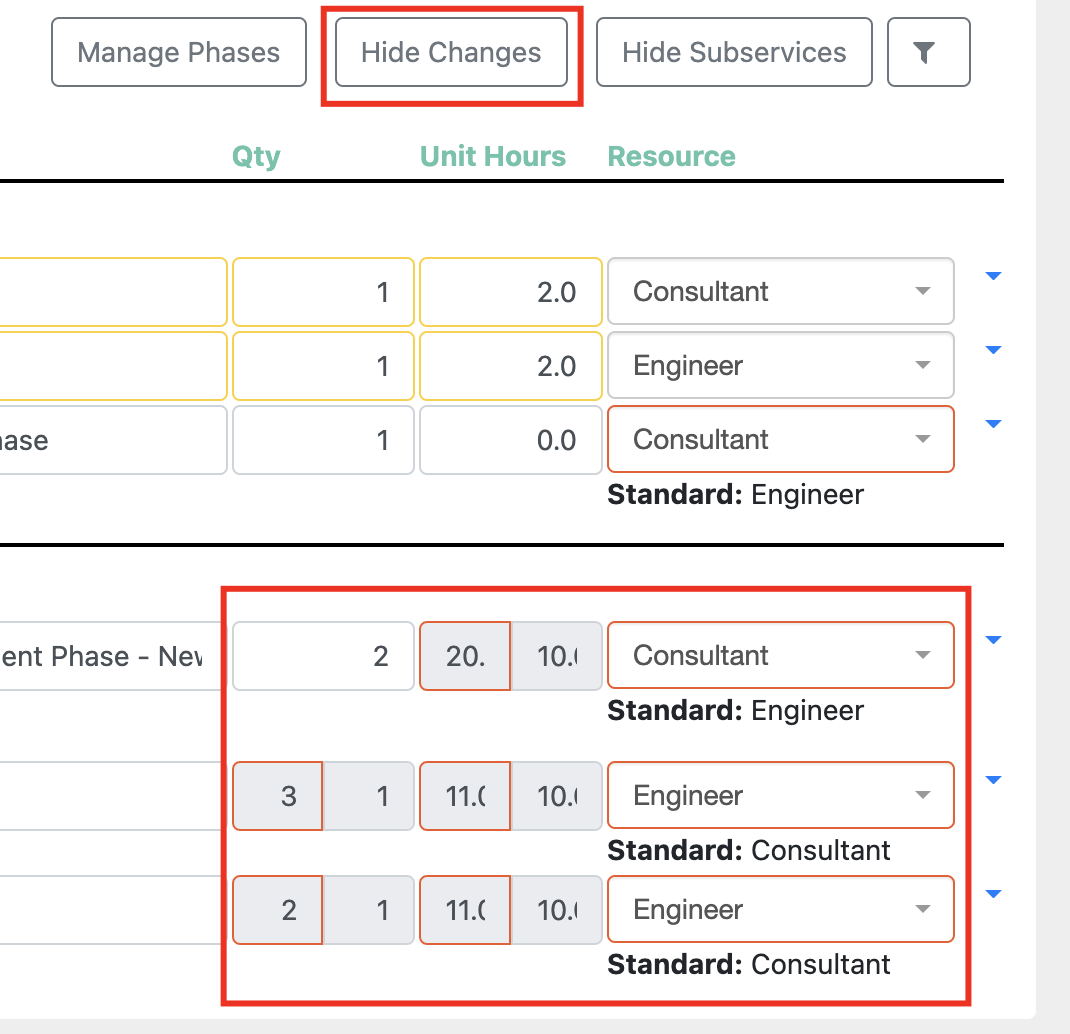
By clicking the "Show Changes" button, you can reveal the defined values for that service to compare it with the new changes made.
Refreshing Services
 After you've added Services to your Project, if the standard service's name or service description has changed, you can click the Refresh Services button to refresh the names and service descriptions from the standard. Note that this does not currently refresh the language fields or add newly added subservices; it only refreshes the name and service description content of the services and subservices already on the Project.
After you've added Services to your Project, if the standard service's name or service description has changed, you can click the Refresh Services button to refresh the names and service descriptions from the standard. Note that this does not currently refresh the language fields or add newly added subservices; it only refreshes the name and service description content of the services and subservices already on the Project.

You can also refresh a single service's name and description using the Refresh button in the context menu of that service.
