User Defined Fields
Creating conditional document areas and text input areas.
User Defined Fields are a powerful tool that allows you to customize documents in unique ways. There are two main uses for these fields: to input a custom field into a document or to determine what appears conditionally in a document.
You can find User Defined Fields under the Governance section of the settings menu.
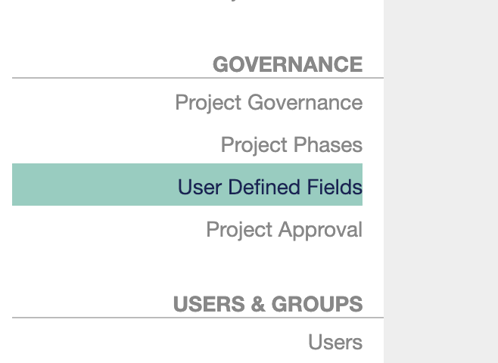
Creating User Defined Fields
The simplest use case is a User Defined Field to add a field into a project. The field can be a text field, a number field, or a date field. Once on the User Defined Fields configuration page, you would create a new Field by giving it a description, a field name, and a type. You can also specify if you want that field required for all projects and if it should have a minimum or maximum length.
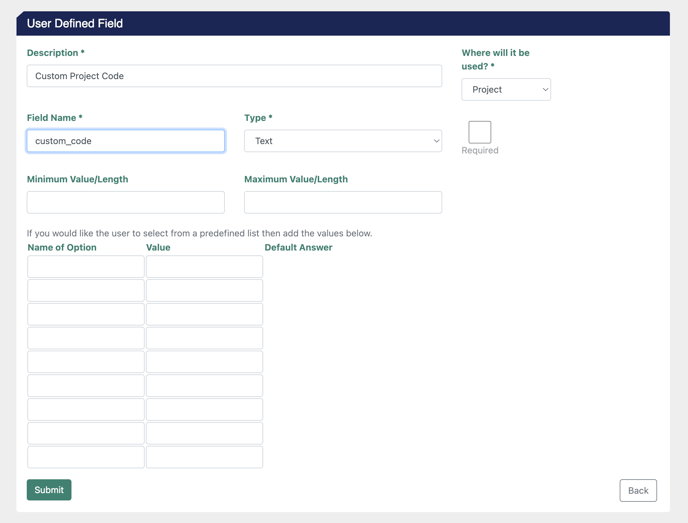
In the above example, you would be allowing the user to type in a value for Custom Project Code. After you click submit, you can go to a project and see the field in the Project Overview screen.
Use can use merge data to insert add this value into your document template.
Conditionally Showing Sections of a Document
Instead of inputting data, you wanted users to select a flavor from a list of options. Depending on which option is selected, you can insert different things into your document.
First, you would create your list of options.
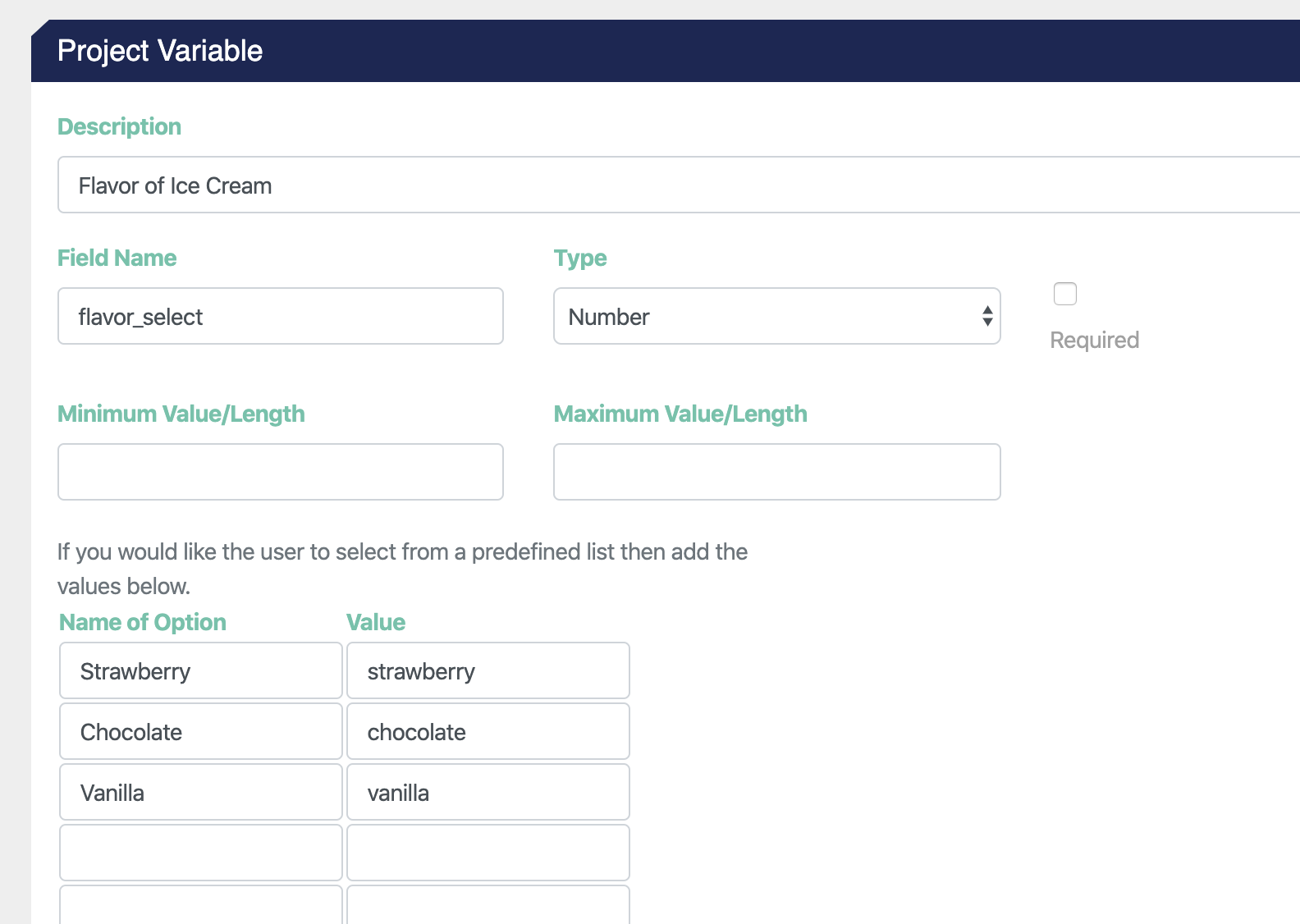
Note that the type of field doesn't matter as it will display the predefined list in a single-select fashion. Now in the Project Overview, you will see your listed options.
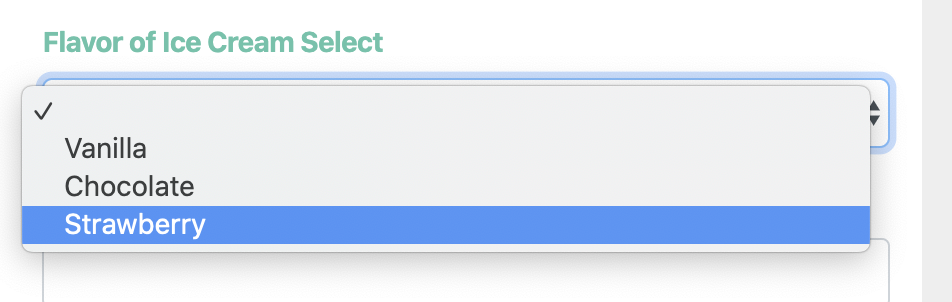
After you submit, you can now generate a document that can show different things depending on how you have laid out your document.
Here is an example of merge fields in a Word document that would export based on this Field. Note: The following describes creating mail merge fields in a v1 merge data-based template.
You can see it laid out here in the Word document, along with the output.
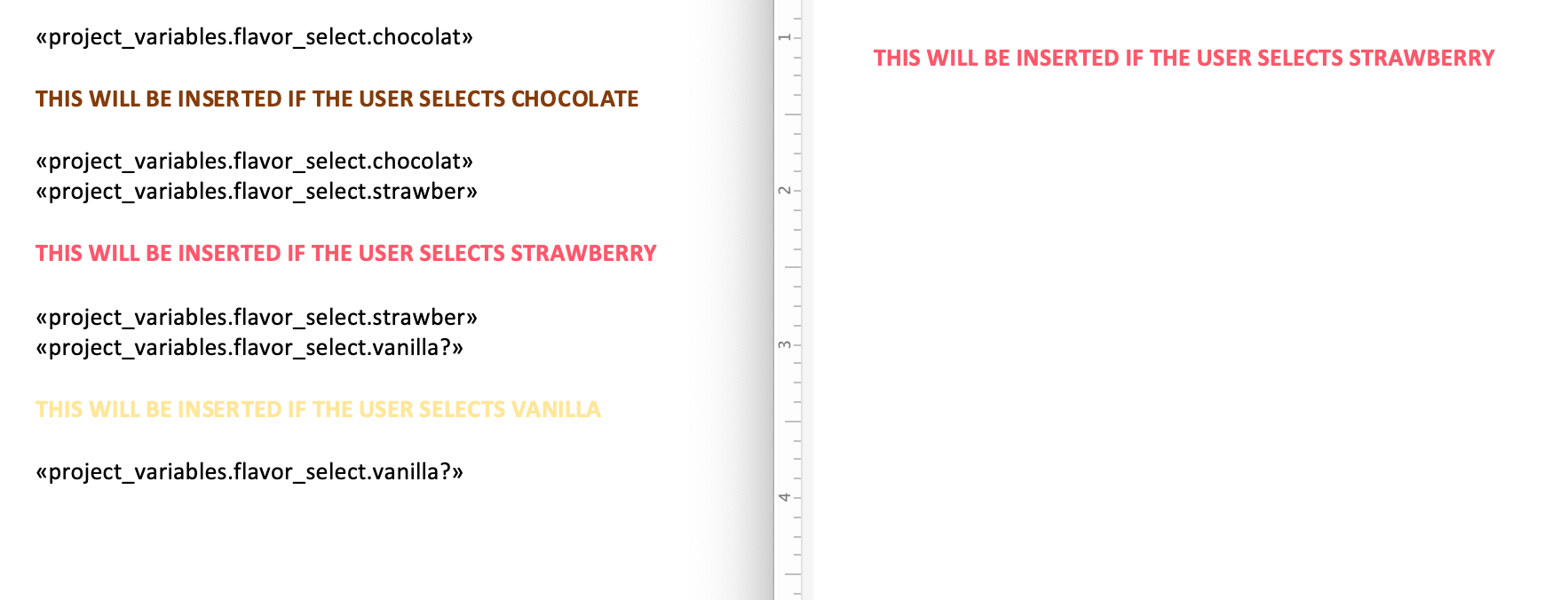
You can put any text between the if-endIf pair of the selected Field, including tables, other User Defined Fields, payment terms, and even other nested if-endIf User Defined Field sets.
You can use User Defined Fields to drive lots of flexibility into your documents!
Did this answer your question?
Additional Contexts with User Defined Fields

ScopeStack allows you to create User Defined Fields against several items in the platform. In the UI, these fields will allow you to collect information that can then be used in merge data in various ways.
