Using Custom Professional Services in a Project
Learn how to create custom Professional Services quickly within a project.
Creating a Custom Service
You can create custom professional services to be used in projects under Professional Services > Services. If your project doesn't have any services on it, you will be presented with the Add Custom Services page. If your project already has services on it, click the button in the top right labeled Add Custom Services.
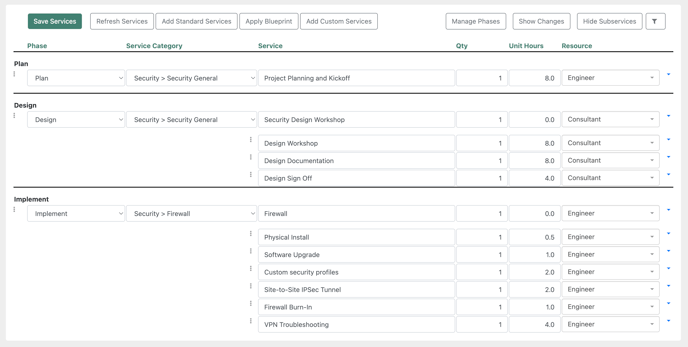
Defining a new Professional Service
Once you have clicked the Add Custom Services button, you will be brought to an editor where you may create a new custom Professional Service from the ground up. Here you can edit the name, service category, phase, quantity, hours, and resource.
You can add a subservice to a service by clicking the arrow to the right of the custom service and clicking Add Subservice. Here you can edit the name, quantity, unit hours, and resource of that particular subservice.
After you are finished outlining the services and subservices you want added to the project, click the Save Services button in the top left to save your changes and add them to the project.

After saving your services you will be redirected to the Services page where you can edit the name, service category, phase, quantity, hours, and resource of the service you just added.
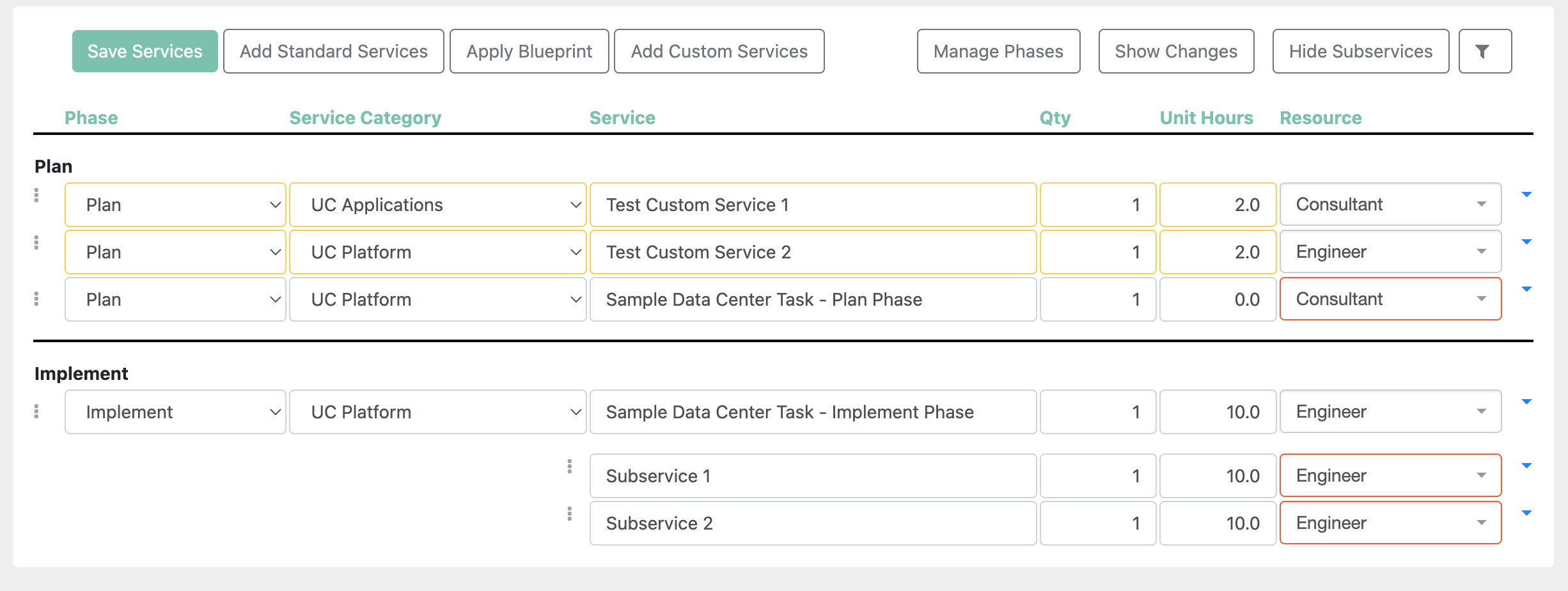
Note: Custom Services will appear highlighted yellow on your Services page.
