Sequencing and Describing Work
How Phases, Services, and Language allow you to define what you're doing for your clients.
When you think about a project, whether a Professional Services or Managed Services project, there are several things you may want to do:
-
You can name the individual steps of your work
-
You can sequence your work or put it in the proper order that you want to accomplish it.
-
You can describe your work or give additional context about what you are going to be doing in that step or stage.
In ScopeStack, these three things are accomplished through (1) services and subservice names, (2) Service sequencing within Phases or the generic phase, and (3) Service Descriptions.
Naming your work
Services (and their children Subservices) are your project's "units of effort or work." Part of ScopeStack's power is allowing you to combine and arrange those elements and then generate documentation that follows the flow of your work. You can specify which pieces of information you want to merge into the document and which pieces you want to be on the platform for your team's use only.
Sequencing your work
In Professional Services, you can create multiple Phases or the big over-arching steps to accomplish your work. These phases can be steps like Planning, Design, Implement, and Operate. Within each phase, you can arrange the units of effort to present the clearest picture to your client and delivery teams of how the project will be executed.
Phases can be set up and sequenced in Settings > Governance > Phases.
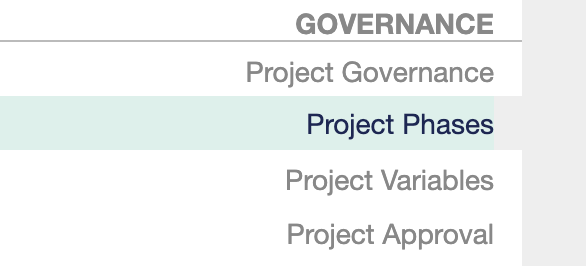
Once there, you can delete, re-order, and create new phases as long as you have appropriate permissions.
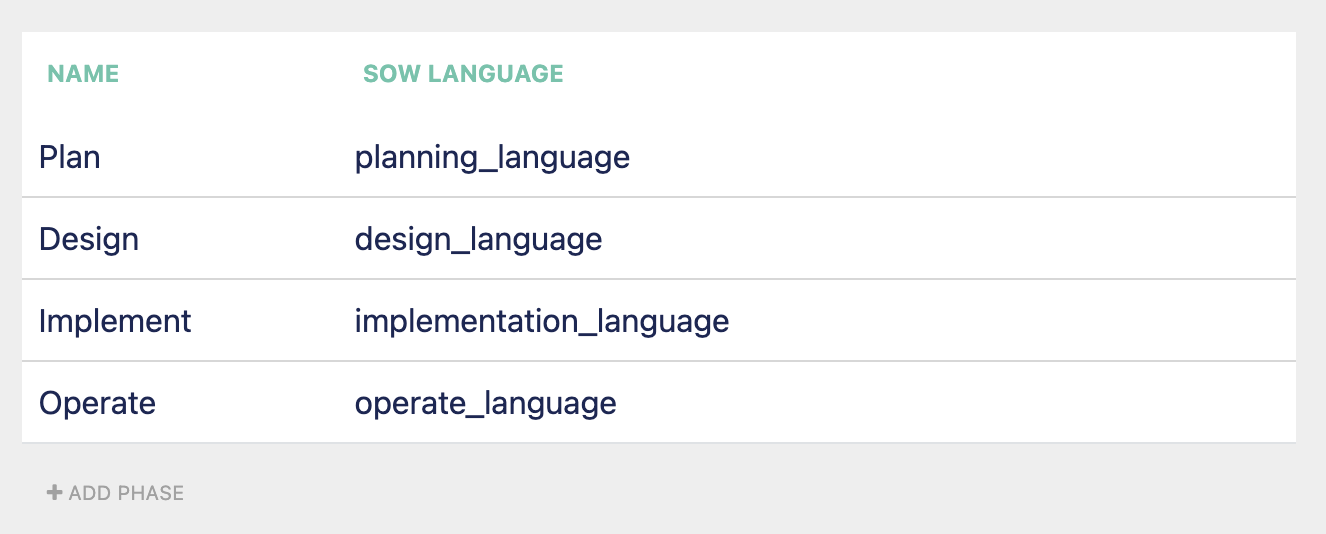
For Managed Services, there are no Phases. Since the work is ongoing, we allow you to sequence the services in whatever way you would like them presented in a Managed Services Agreement.
Dynamic Phases
We allow for custom phases to be used in projects. You can update or change your phases on a project-by-project basis. When creating a new project, the platform will use the current structure of your phases in Settings as a baseline. This will allow you to add or change any of these in your project without it affecting your standard setup in Settings.
To change a project's phases, press the Manage Phases button at the top of your Professional Services editor. You must have appropriate permissions to manage phases in this manner.
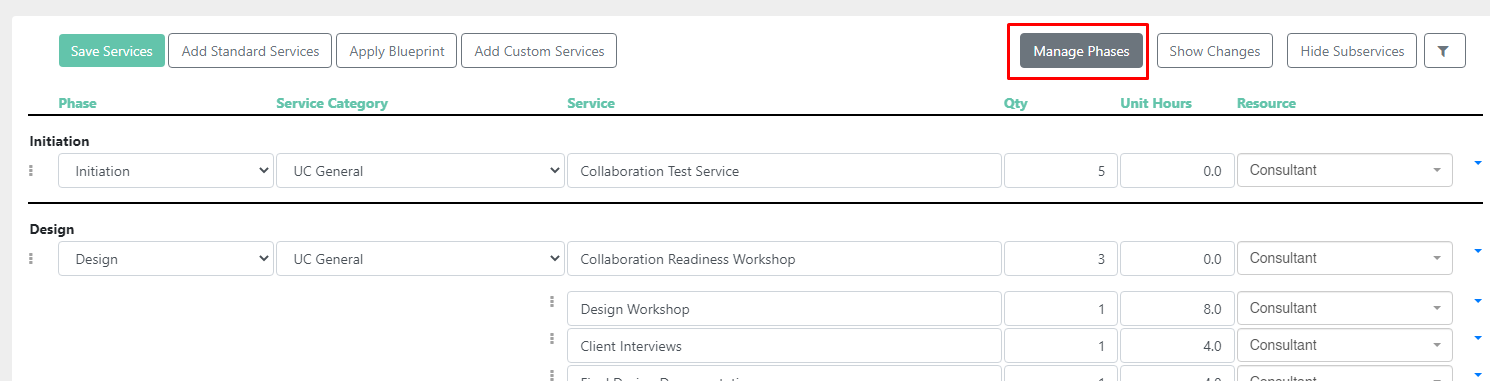
Note: Changes made to your phases in Settings will NOT be seen in projects made before the change.
Describing your work
For each Service, you can then describe what is happening within the service's context using the Service Description.
In Settings for both Professional and Managed Services, the Service Description Language fields are located in the tab directly to the right of the Service's overall information.
Conclusion
To wrap it up, these three elements allow you to name, sequence, and describe your work in the platform and then, through document design, choose which of those elements you want to insert into your documents.
