Sending Documents for Electronic Signature
Use DocuSign to send your documents for Electronic Signature
Setting up your DocuSign Integration
You can learn how in our DocuSign Configuration guide if you haven't already set up your DocuSign integration in Settings. Click the button below to learn more.
Sending a Document for Electronic Signature
After setting up your integration, you can navigate to the project you want to send for electronic signature. When clicking the Generate button, you will notice an option titled "Send for Electronic Signature." After selecting this option and selecting the proper document template, you can click the Generate button.
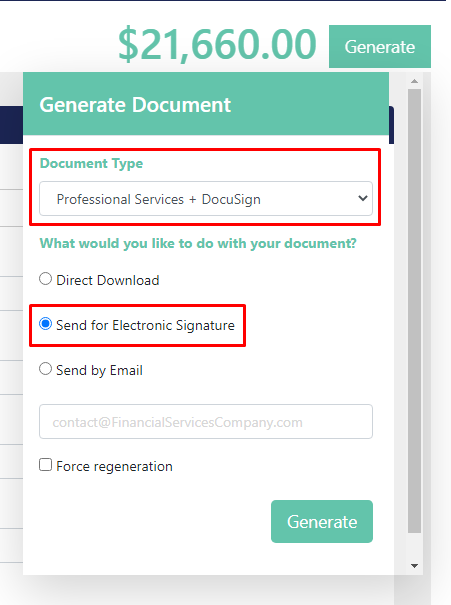
After generating for a few seconds, the panel should disappear, confirming the request has been sent to DocuSign.
Checking the Status of a Document Sent for Electronic Signature
To check on the status of any of your documents delivered through DocuSign you can navigate to the "Document Deliveries" tab at the top of the page.

Here you will be able to view the Project Name, Document Type, Integration Delivered By, Recipient's Emails, and the Status of the document sent out.

Congratulations on sending your project for Electronic Signature 🎉🎉🎉
