Sales Executives
ScopeStack helps you manage Sales Executive information for use in your Project.
Sales Executives go by a variety of names inside companies. Still, these are ultimately the individuals involved on the Sales-side of the process who need to have their information included in Projects.
Managing Sales Executives in the Platform
There are three ways you can add Sales Executives to the platform.
On the New Project/Project Overview Screen of a Project
Here, you can add the Sales Executive's name directly to the Project via the type-ahead search field. If a match is found, you can click on the matching name to complete the input. If not, you can type the person's name.
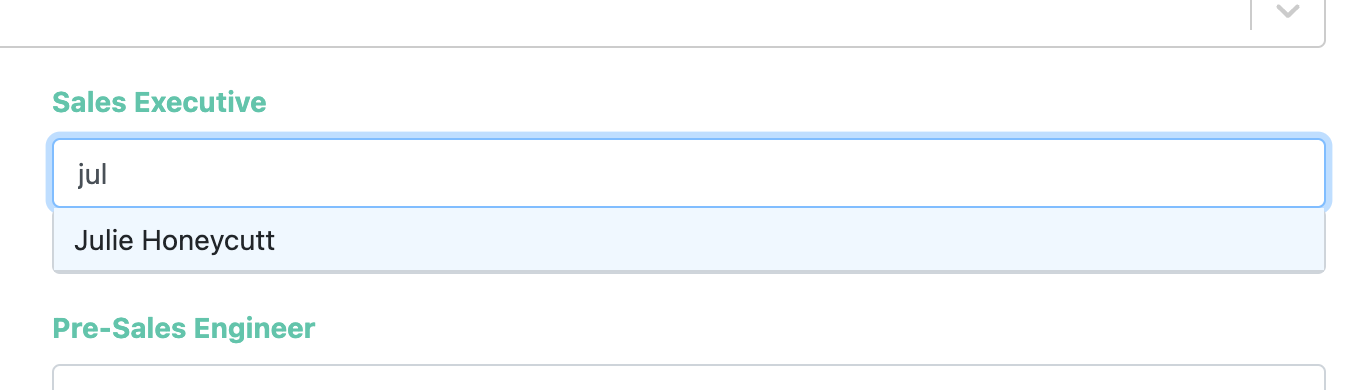
When you add a user to this list, their name will become available for re-selection in the future. You can also add additional information about the user by following the information below.
By adding a Sales Executive to your account
You can manage the person available for selection in this list in Settings. Navigate to Settings > Users & Groups > Sales Executives.
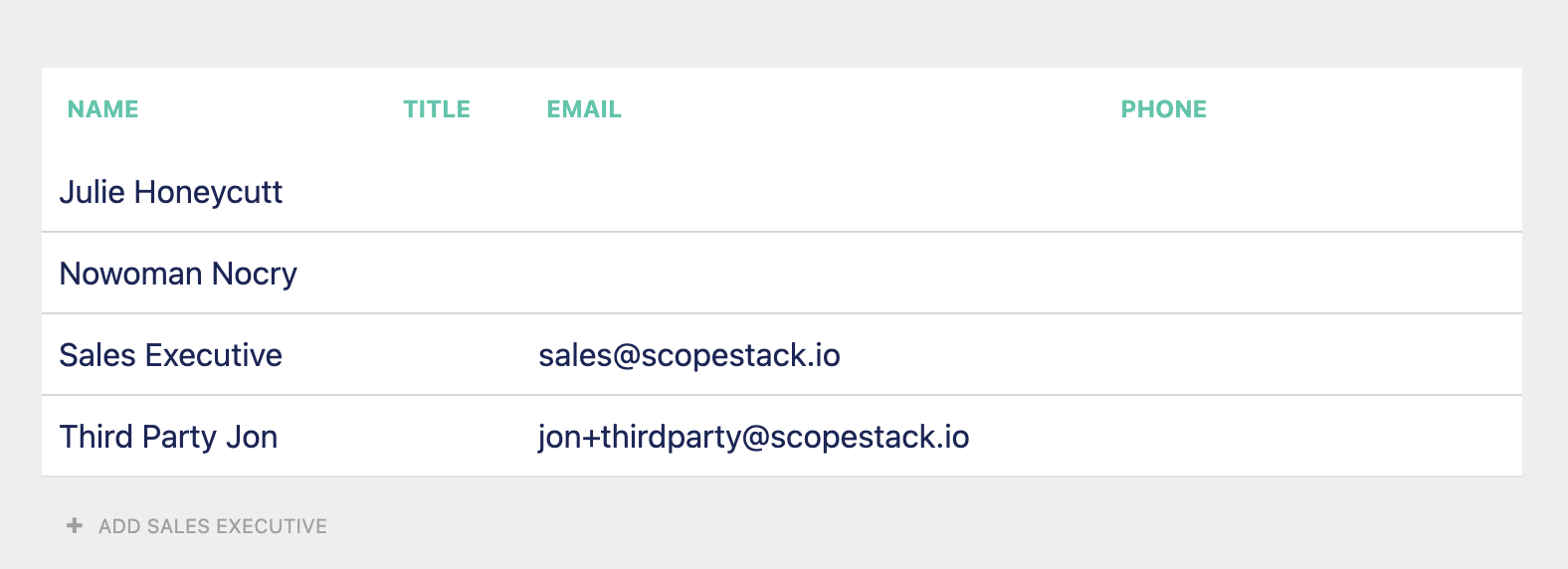
Here, you can see a list of the Sales Executives in your account.
To add a new Executive, click the + Add Sales Executive button. Here, you can enter the appropriate information. After Submitting, the person will be available in the list of Sales Executives.
To edit or enrich the information on an existing Executive, click the person's name and edit the information. Press Submit to save.
To delete an Executive, hover over the executive you want to delete and press the X button.
When you Add a New User
When you add a new user to the platform, you can opt to include their information in your account's list of Sales Executives. Learn more about users here.
