Resources for Professional Services
Converting effort to price and cost for Professional Services Projects.
Resources allow you to define the various roles that can complete work for your clients. Resources
All resources contain 3 pieces of information:
-
Name: This is the name that's used for the resources throughout the user interface, and can be merged into documents.
-
External Name: This is an optional field that lets you define an alternative name to be used for the resource in your documents. You can define it as a default in the Resource and then update it per rate table and per project, if permission allows. If a particular resource is called an "Engineer" in one context and an "E1" in another, you can define that here and change it via the rate table on a project.
-
Description: This is an optional field that lets you give a description of the resource that can be used in your documents. You can define it as a default in the Resource and then update it per rate table and per project, if permission allows.
In a project, ScopeStack will take the resource price and cost of the selected rate table and multiply it by the effort if an hours-based service is used to calculate revenue and cost per service and for the total project.
You can setup Resources in Settings > Financial > Resources
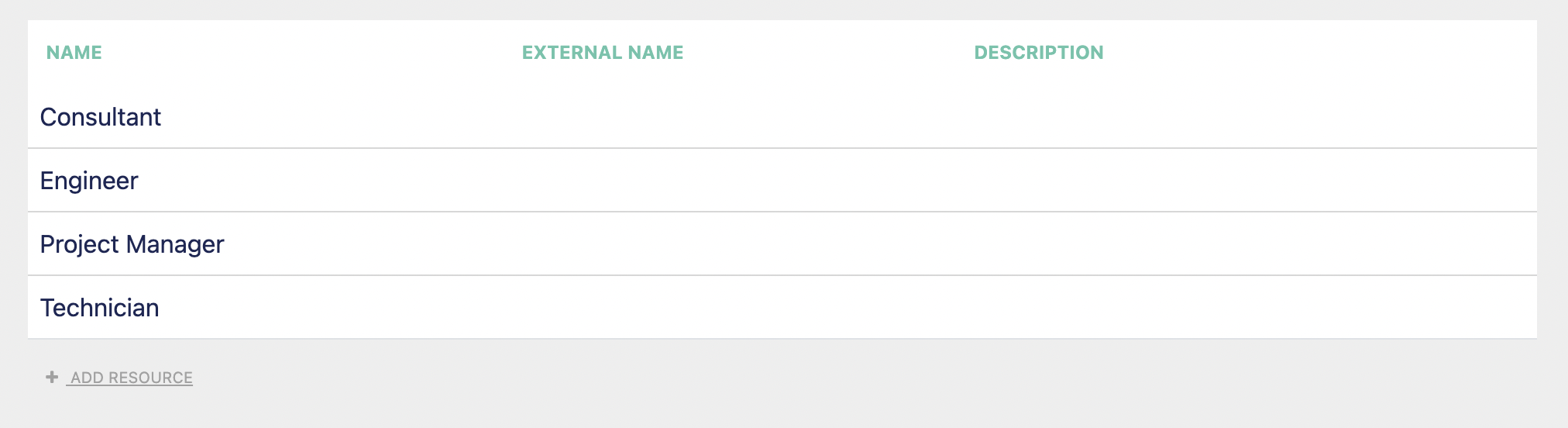
To add a new resource, select + Add Resource below the list.
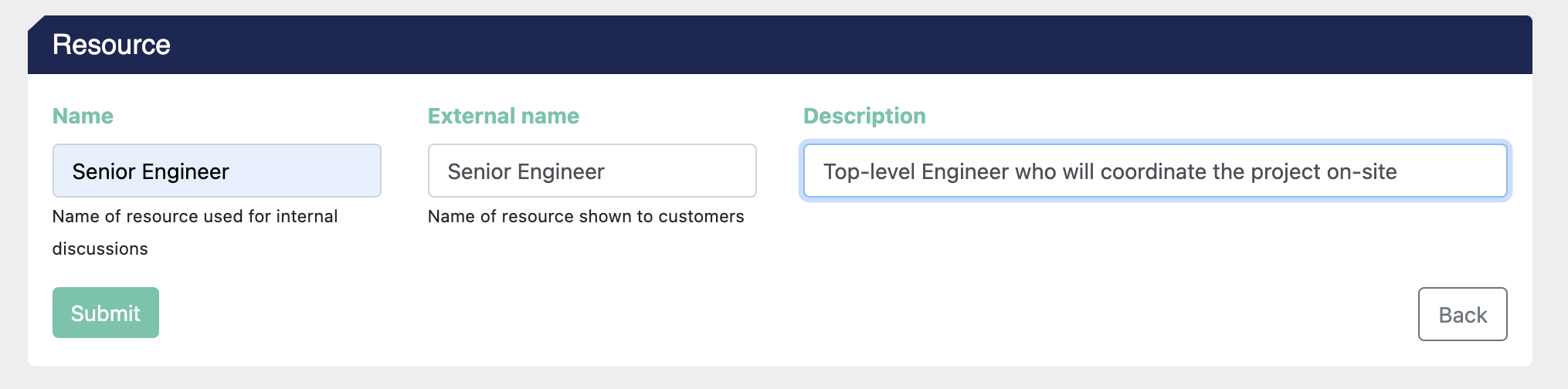
Here you can give the resource a Name and optionally an External Name and Description. Click submit when you're finished.
The resource will now be available to use in pre-built Professional Services and in Custom PS Services in your projects.
Importing Resources from a CSV or Excel Spreadsheet
You can import a resource into Settings from a CSV or Excel Spreadsheet. Click the Import button and select a file to import into Settings.
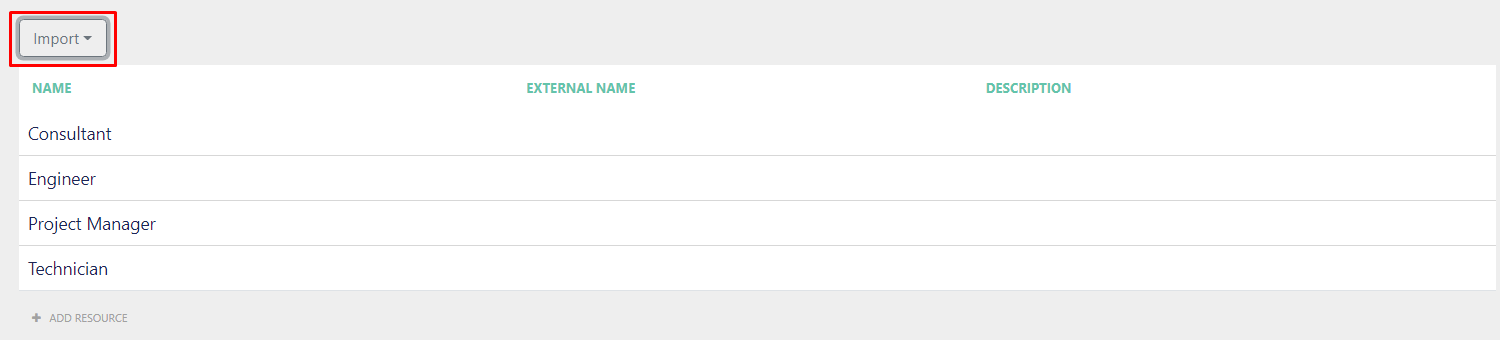
After importing the file, map the columns with their respective attributes: Resource, Description, and External Name.
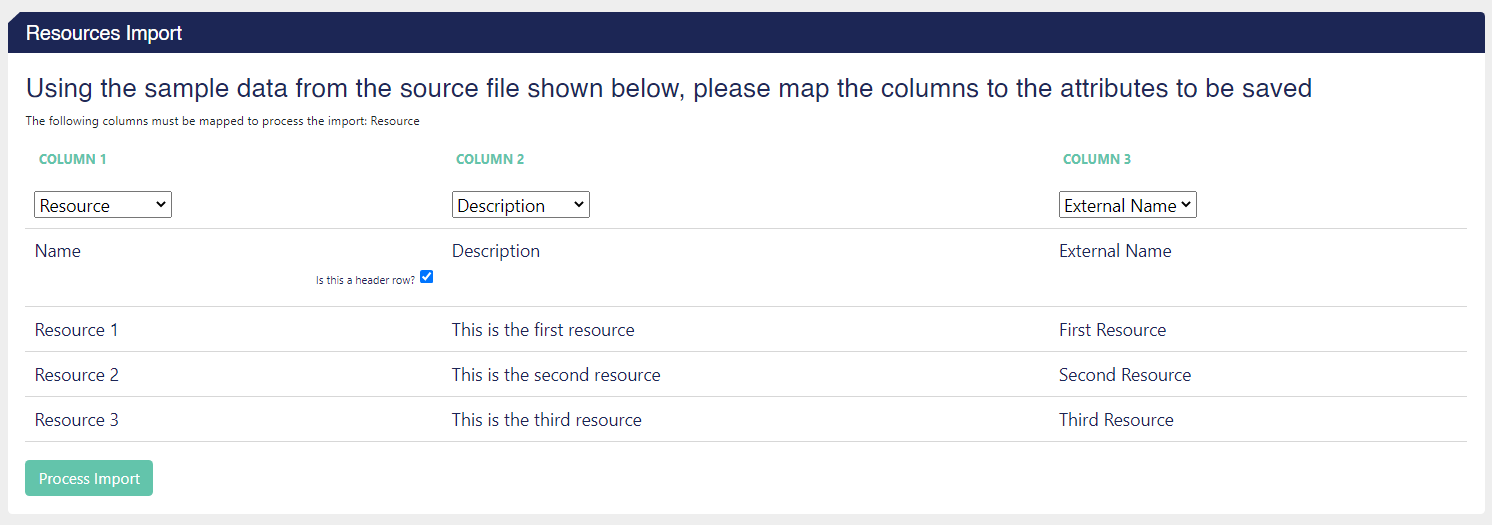
Click Process Import to import your resources to Settings.
Did this answer your question?