Markdown Formatting Supported
You can insert blocks of text that are responsive to some markup notes.
Note: The following describes v1 Merge Data/Mail Merge Templates.
Fields where Markdown is Supported
Markdown is supported in the following areas of the platform:
-
Text Blocks
-
Terms & Conditions
-
Service Descriptions
-
Language Fields
Known Supported Markup Syntax:
Unlike other insertion methods, the content inserted will be formatted using styles already in your document template.
-
Un-marked, regular text will be inserted with the "Normal" paragraph style in your Word Document.
-
Headline 1, 2, and 3 will insert the text formatted with the default Heading 1, 2, and 3 (respectively) styles in your Word document.
-
Bold and Italic Text marked text will be inserted with the "Normal" Styled that has been bolded or Italicised.
Bulleted Lists and Numbered Lists require the creation of two additional styles in your Word document:
-
ListBullet is the style that will be applied to your bulleted lists as marked in the platform.
-
ListNumber is the style that will be applied to your numbered lists as marked in the platform.
-
You can use groupings of three spaces to denote deeper levels of hierarchy in numbered and bulleted lists.
You can create these styles via the Styles Pane in Word. You can see more about that from Microsoft here as this is a specific function of Word.
Additional Markdown syntax may be possible; the above items have been verified to work. If you find an additional piece of syntax that works, let us know and we will add it to the list above.
You can learn about all possible markdown syntax options here.
Inserting into the Document
Inserting from regular Merge Data
Fields that support markdown will have a content key and a formatted_content key in the merge data next to each other. This lets you know that markdown is supported in that area. The word content there might be replaced with sentences or something else, depending on the type of content that's been formatted.
For example, here's the Terms and Conditions breakdown for a particular term:
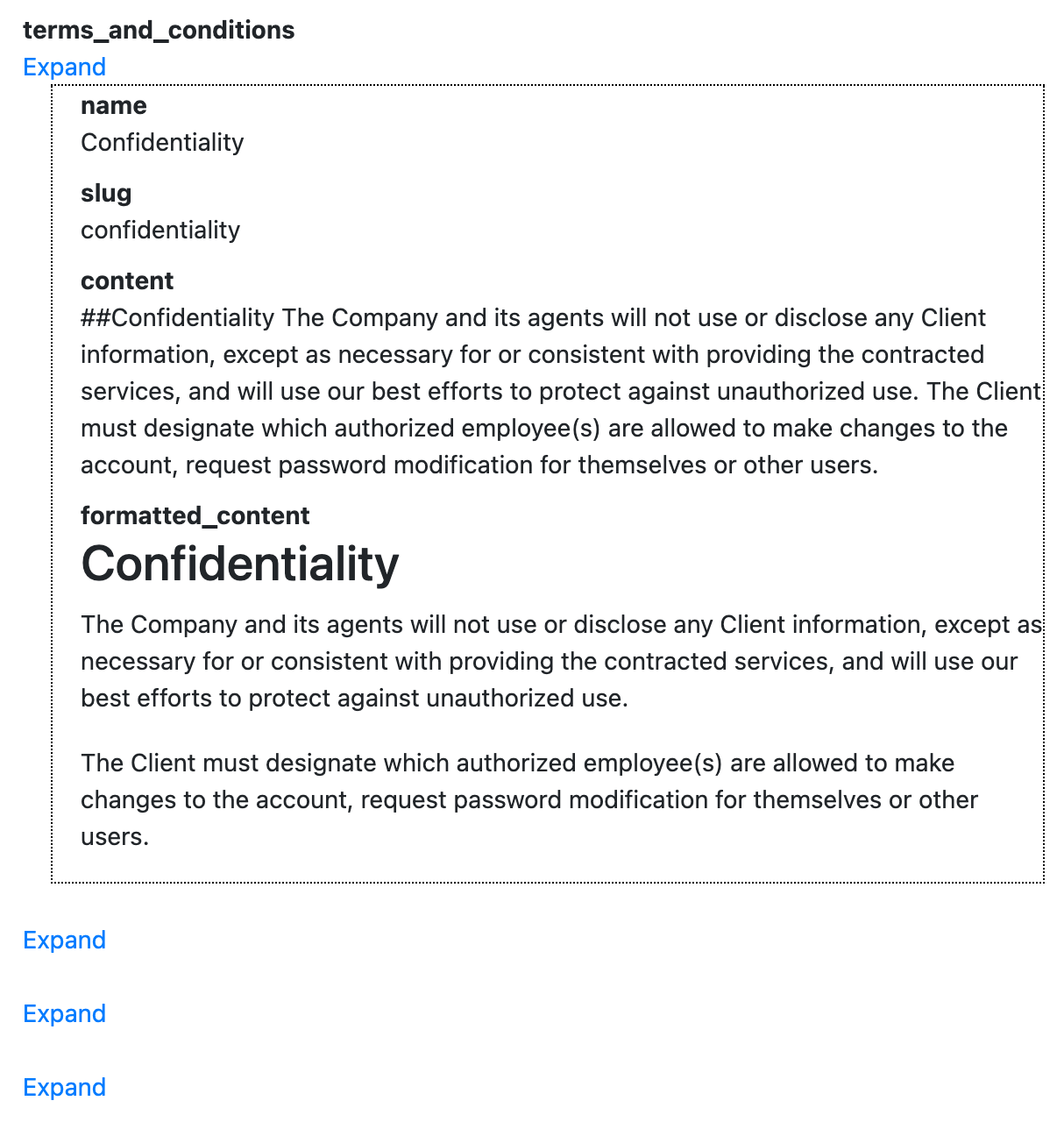
As you can see, there is content and formatted_content. You can see that the "##" has been converted to Headline 2 styling and displayed as such in the formatted content. You can then invoke formatted_content as an "each" item using the following method:
Note that the formatting applied to the «=term.formatted_content» has no bearing on what's displayed as discussed above. They will inherit whatever styling is present in the Word Document.
Text Blocks
To insert a text block into your document, you can directly inject the block using the Merge ID defined in settings.
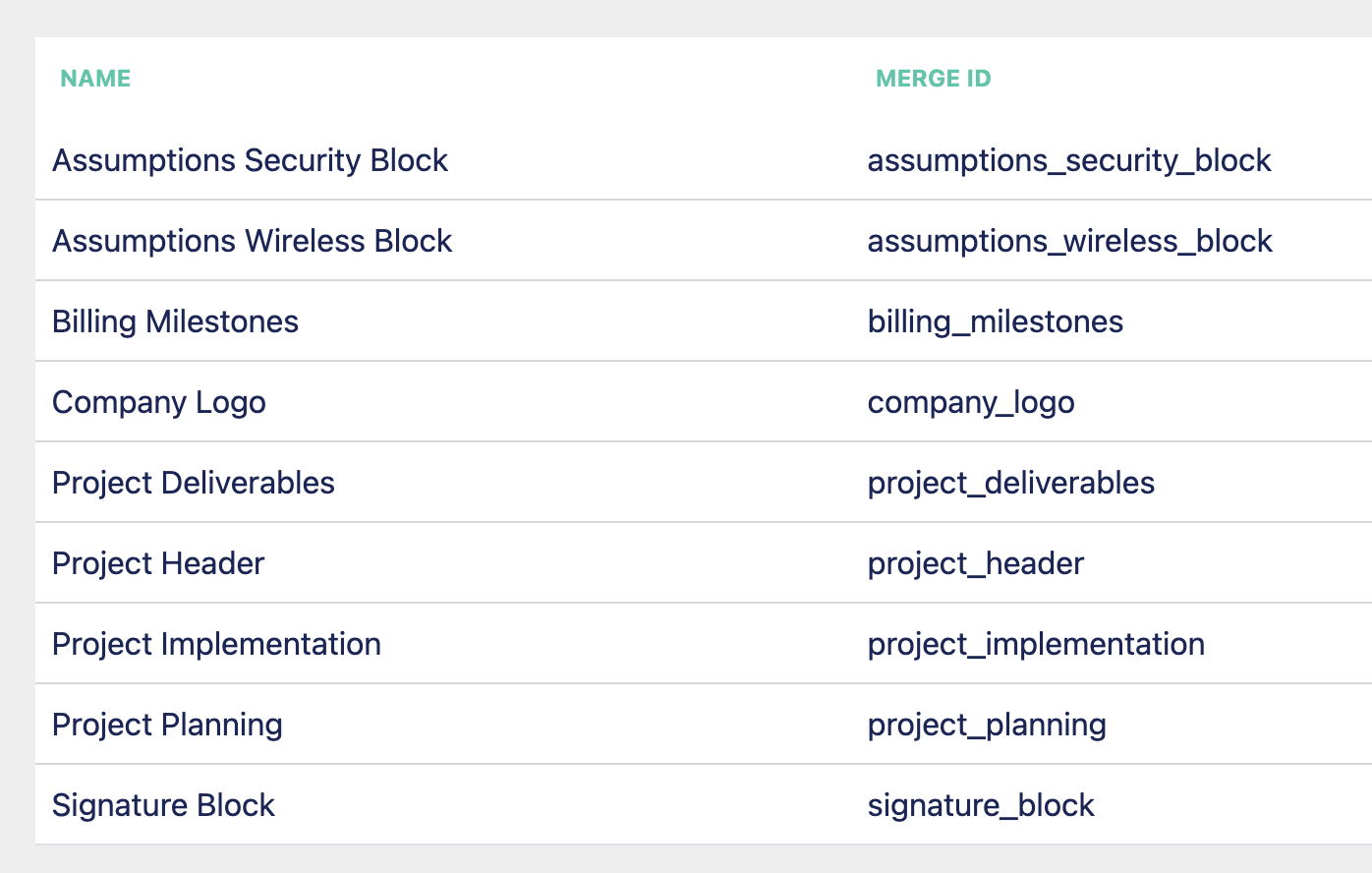
With the above example, the Signature Block can be invoked via the merge field =signature_block
