HubSpot Configuration Guide
Step by step for setting up a HubSpot Integration.
ScopeStack integrates easily with HubSpot to pull opportunities into our platform, making it easy to create Projects.
Configuring your Hubspot Integration using Private Apps
Hubspot is in the process of migrating from “Hubspot API Key” (‘hapi_key’) to a new authentication method meant to mimic OAuth. Both forms of authentication will be supported through the end of November 2022 so we are updating the “Connected App” setup to support both.
Note: We recommend the new (Private App) approach since it will be the only method supported after Nov 30, 2022.
The new access token authentication is initiated by creating a ‘Private App’ in Hubspot account settings.
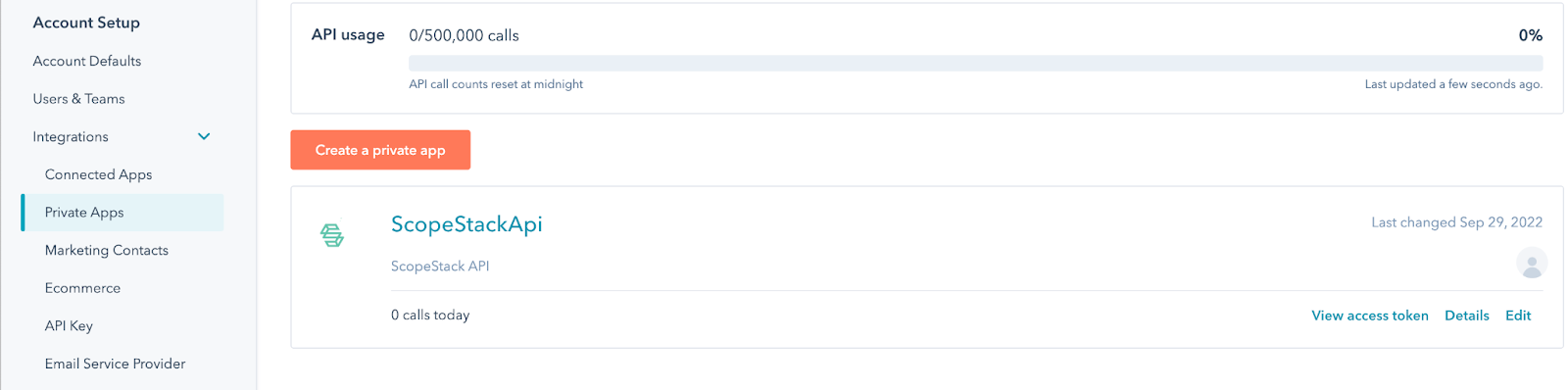
The ‘Basic Info’ for the private application can be whatever the user likes but we obviously recommend providing enough information that they know that the application using the information is ScopeStack.
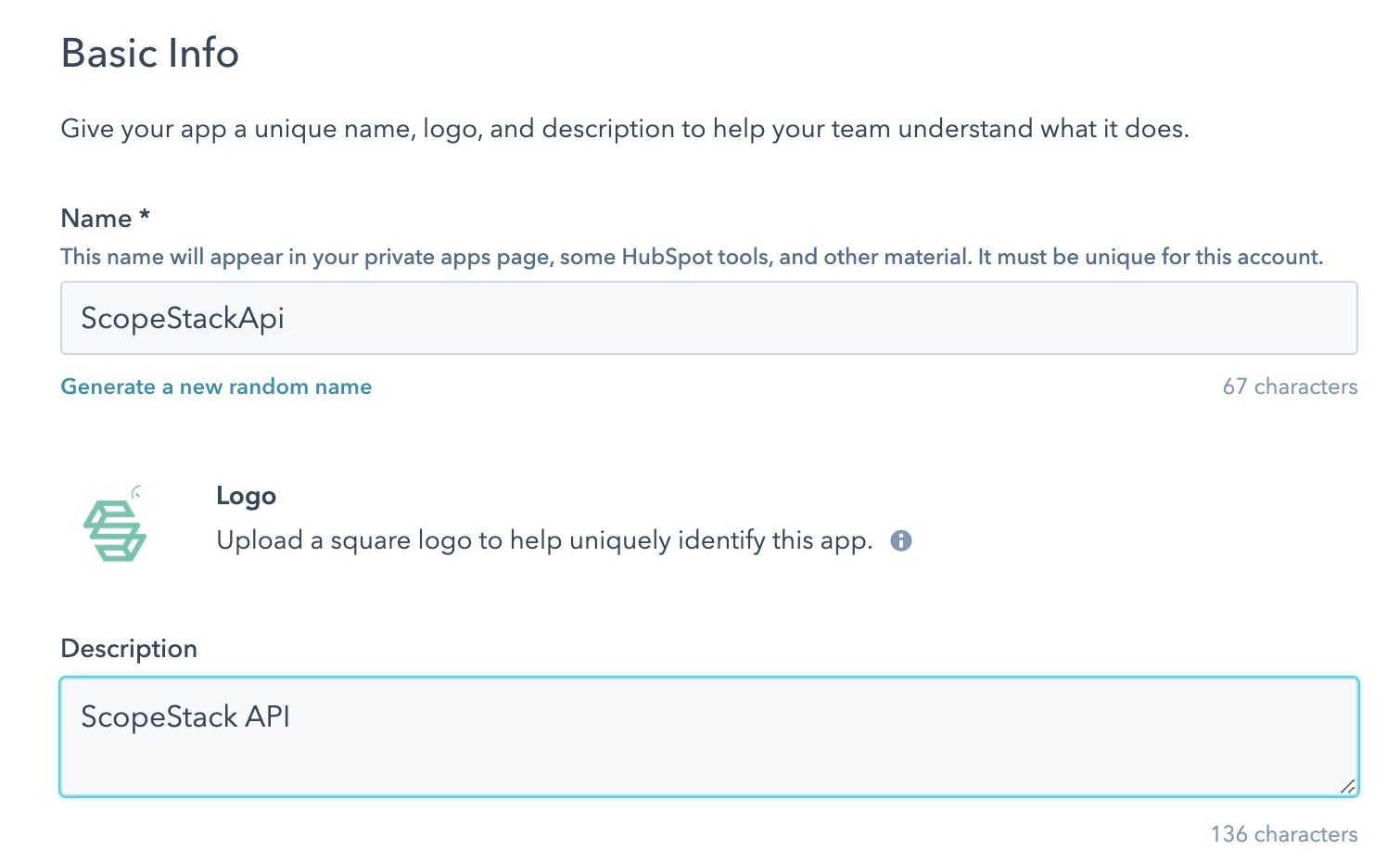
ScopeStack works with limited data in the Hubspot API: deals, companies, and owners. The required permissions or "scopes" for our Connected App are shown below. These permissions are set on the ‘Scopes’ tab.
Note: These scopes can be modified in Hubspot after the Private application is created.
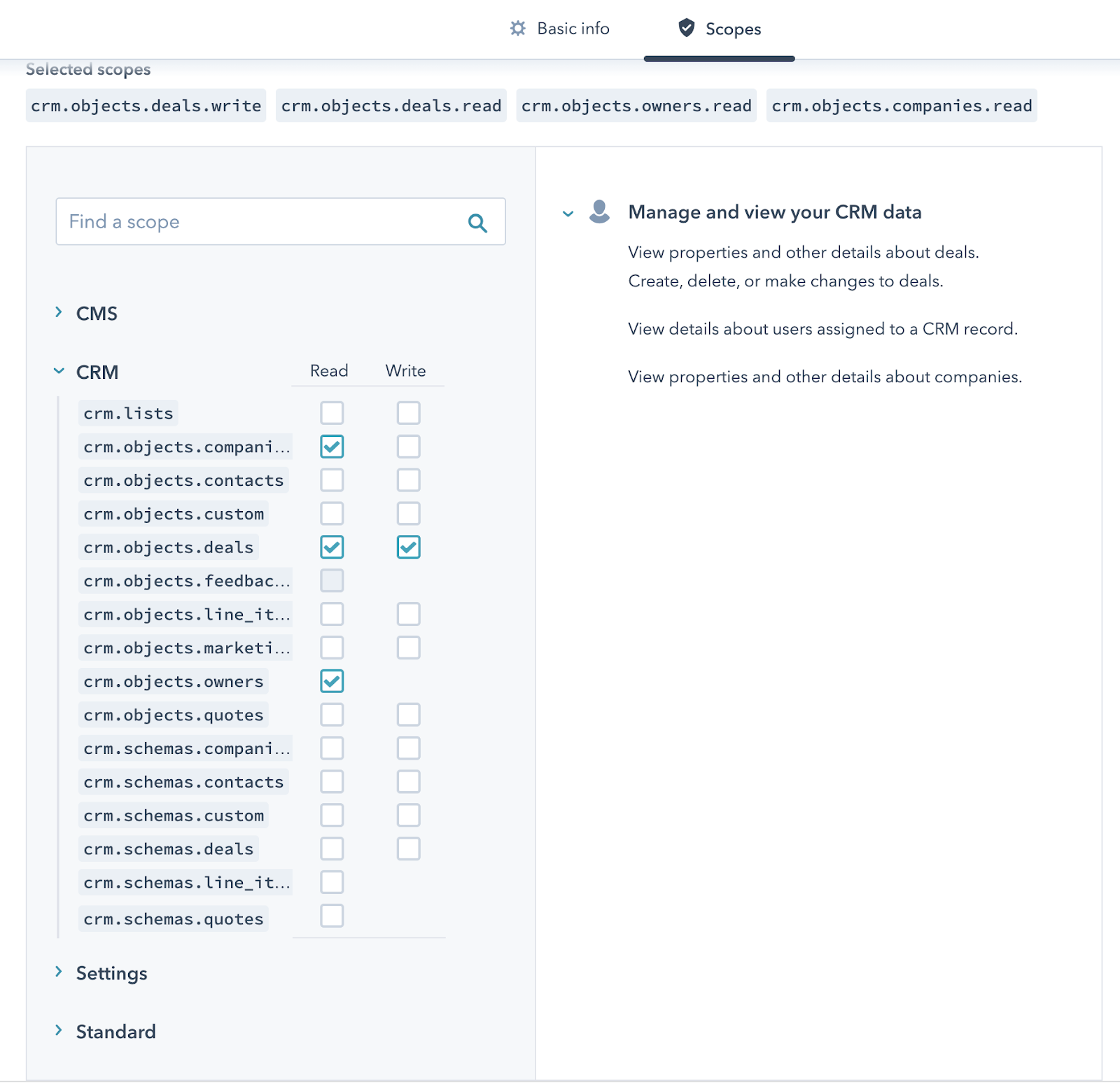
Configuring your HubSpot Integration using API Keys
To set up your HubSpot integration, you will need to get an API key from the HubSpot platform. You can find this by visiting the integrations page on HubSpot's website. First, navigate over to the Settings page found at the top right of the page.
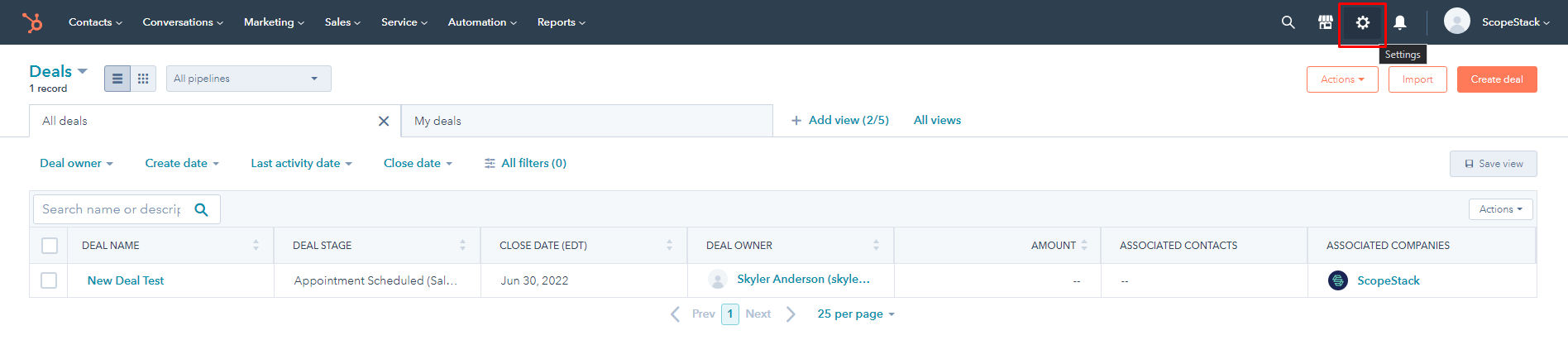
After you have reached the Settings page you can reach the API Keys section found under the Integrations option on the left side menu.
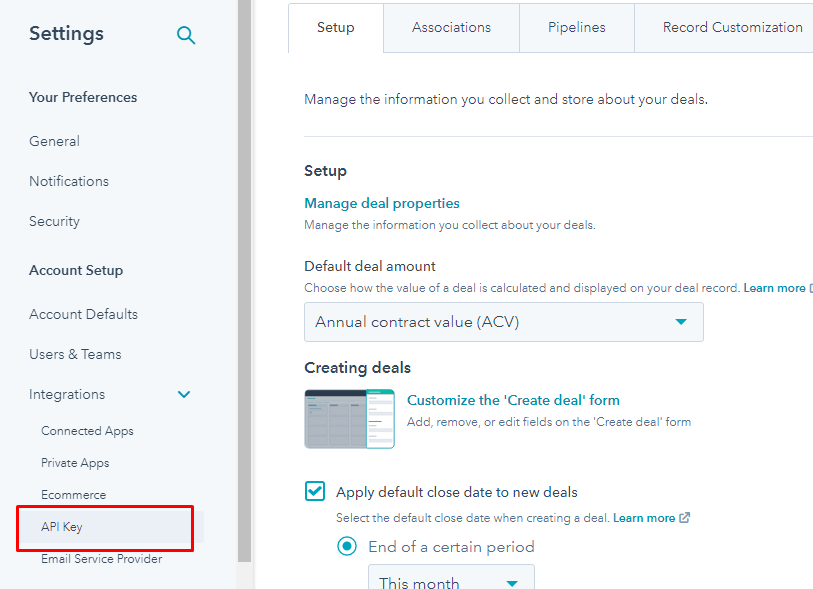
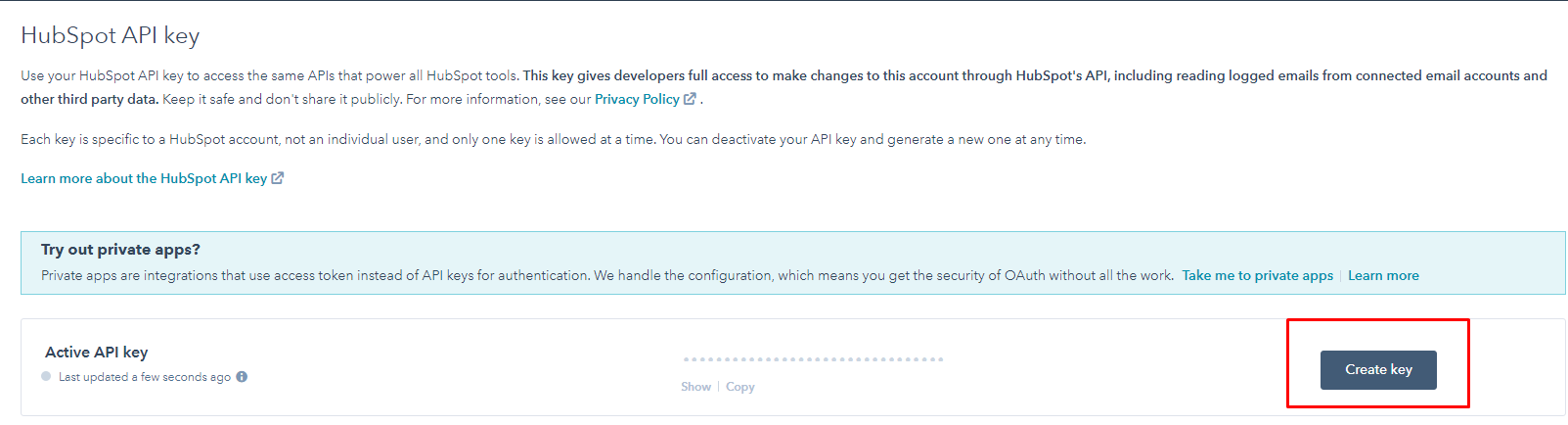
Here, click the Create Key button to create an API key to use in ScopeStack. After you have copied that value you may navigate back to your ScopeStack Connected Apps page found in Settings to input this key. After you have entered this API key, click Submit to save the changes.
Enabling the Hubspot Integration in ScopeStack
To complete the set up in ScopeStack navigate to Settings / Connected Apps / Hubspot Tile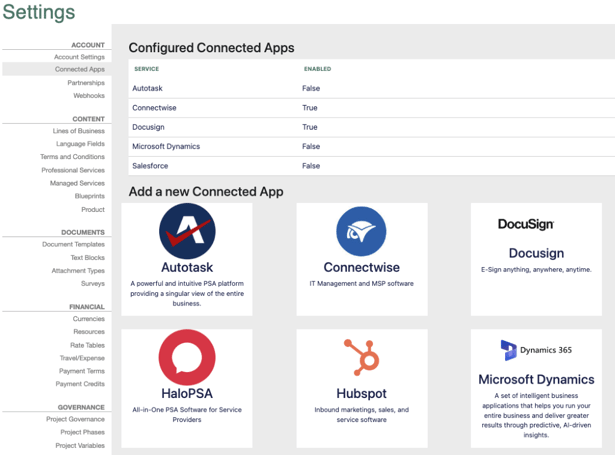
You will be navigated to the setup page. You will only needs to fill out one of the two fields.
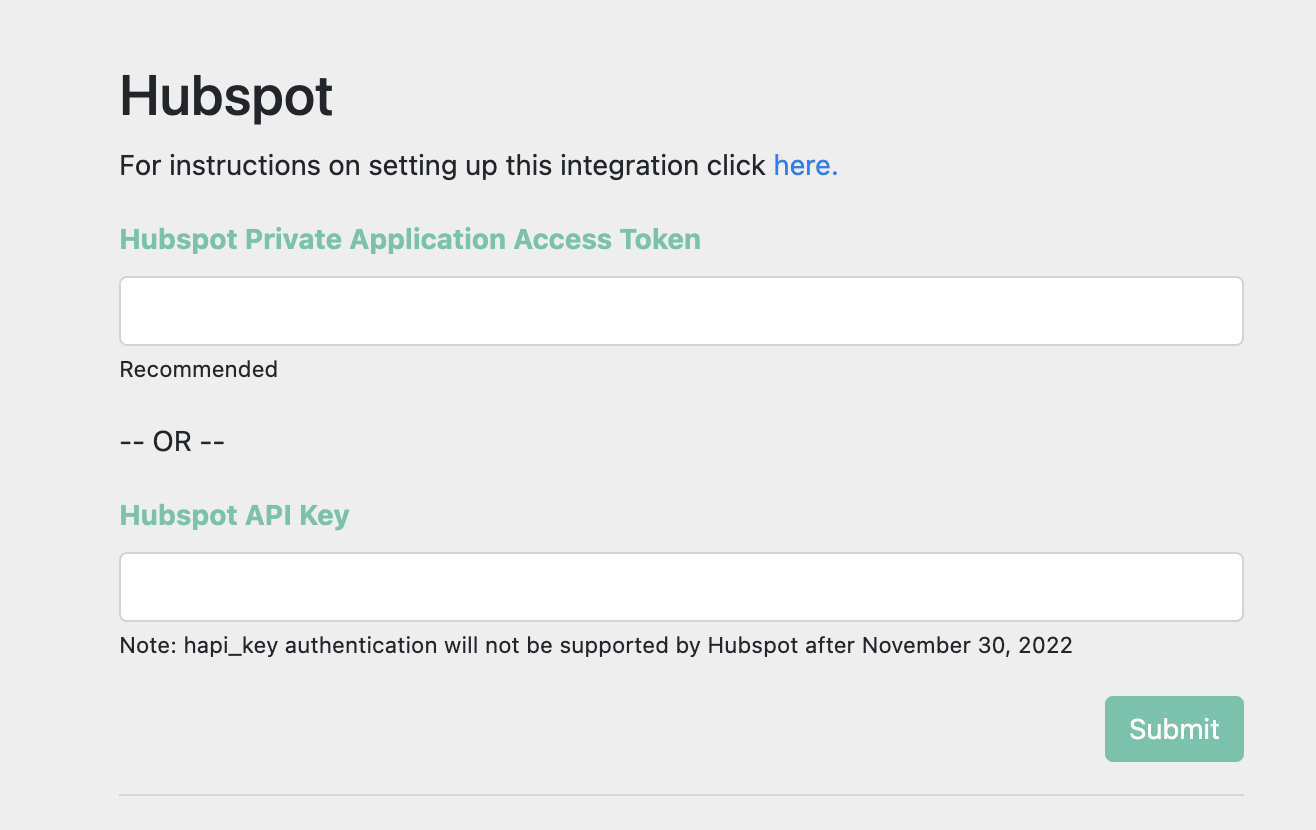
You can now click the Enable toggle to turn on the integration, and your CRM Opportunities will sync in at the next sync interval. Congratulations on integrating your Hubspot account with ScopeStack!
Did this answer your question?