HaloPSA Manage Configuration Guide
ScopeStack integrates easily with HaloPSA so that you can easily push your projects from ScopeStack into HaloPSA.
Setup your Integration in HaloPSA
To establish the appropriate connection, you must first create a new Application within HaloPSA. To do Navigate to the Applications page under Configuration > Integration > HalsoPSA API > Applications.
Here is a step-by-step guide:
1. From the Configurations page, click Integrations
2. From the Integrations page, click HaloPSA API

3. From the HaloPSA API page, click “View Applications.”
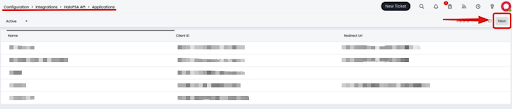
4. From the Applications page click “New” in top right corner
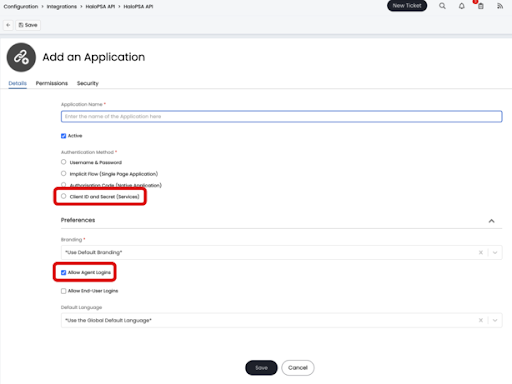
5. From the Add Application page, enter an Application Name (we suggest something with ScopeStack in it), click the “Client ID and Secret (Services)” radio button, click the “Active Agent Logins” radio button, then click “Save.”
*NOTE: It is very important that you write down and keep your Client Secret code, as this is only shown to you once on the Add an Application page.
*NOTE: Keep all this information (Client ID & Client Secret) for setup back in ScopeStack

6. From the Applications page, click the Permissions tab. Then click the edit button at the top of the page. Click the "all" permission checkbox and save the permissions.
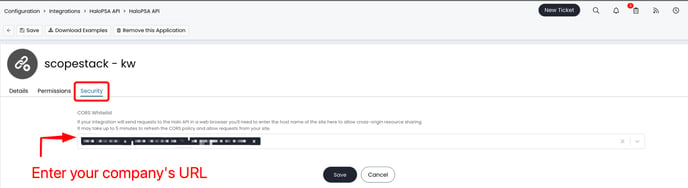
7. From the Applications page, click the "Security" tab. Then, enter https://app.scopestack.io in the CORS Whitelist field and click save.
Setup your Integration in ScopeStack
To complete the integration between ScopeStack and HaloPSA, make sure you have your HaloPSA Host, Client ID, and Client Secret information handy. Navigate to the Connected Apps page in ScopeStack settings (Settings > Connected Apps > HaloPSA tile). 
You will now be redirected to the setup page.

Enter the following information and click “Submit”:
1. HaloPSA Host-
- Your company’s HaloPSA URL.
- Example: companyxyz.halopsa.com
*NOTE: This is usually the first part of the URL while you are setting up the integration on HaloPSA's website.
2. Client ID-
- Found on the HaloPSA Application Details page
-
- Found on the HaloPSA Account Details page
- Found on the HaloPSA Account Details page
Your integration with HaloPSA is now complete!
As always, please let us know if you have any questions.
