Creating a Blueprint from Scratch
Create groups of services and add them to the project all at once!
Creating Blueprints in the Settings Menu
You can find blueprints under the Content section of the settings menu.
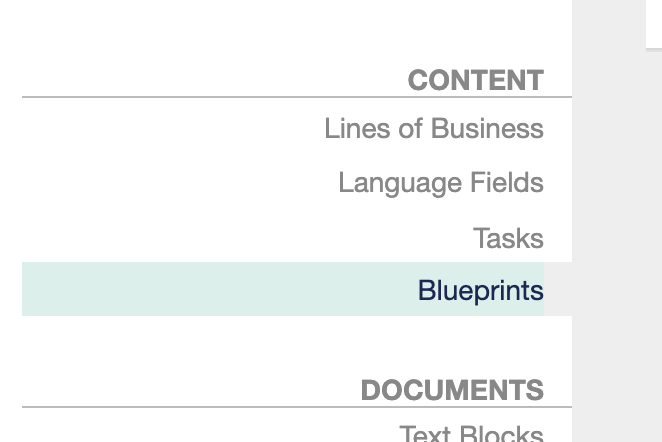
From there, you can see a listing of Blueprints you have created in your account and either click on one to edit an existing Blueprint or select + ADD BLUEPRINT to add a new one.
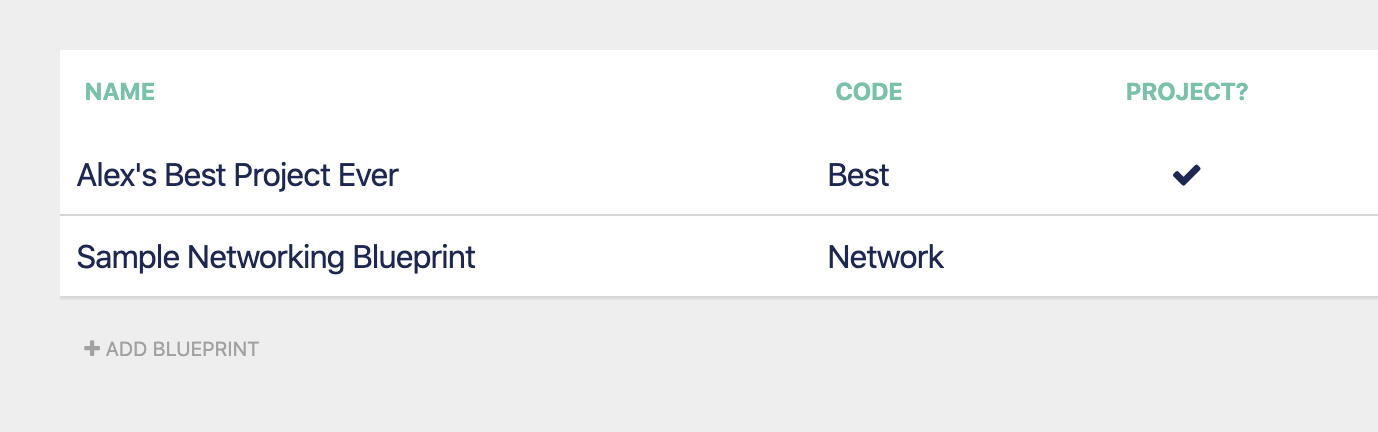
If you add a Blueprint, you can give it a name, a code, and a tag. The Code and tag are helpful for organizational purposes.
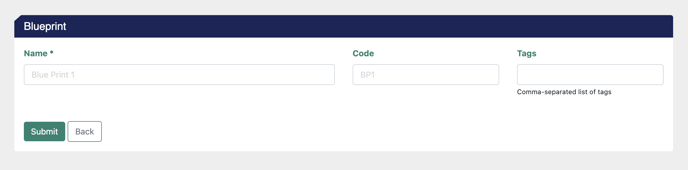
After you click Submit, a Services tab will appear, allowing you to see and add services to your Blueprint. You can also duplicate the blueprint by clicking the duplicate icon in the title bar.

To add services, click the Services tab.
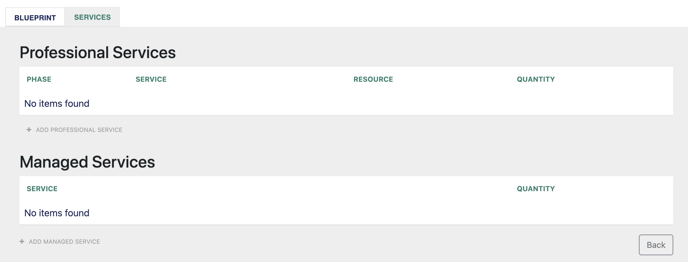
If you click the add item button, you will be able to select which services you want to add to the Blueprint. You will also be able to choose which resource you want to associate with that service in this Blueprint, along with the quantity of that service you wish to add to your project.
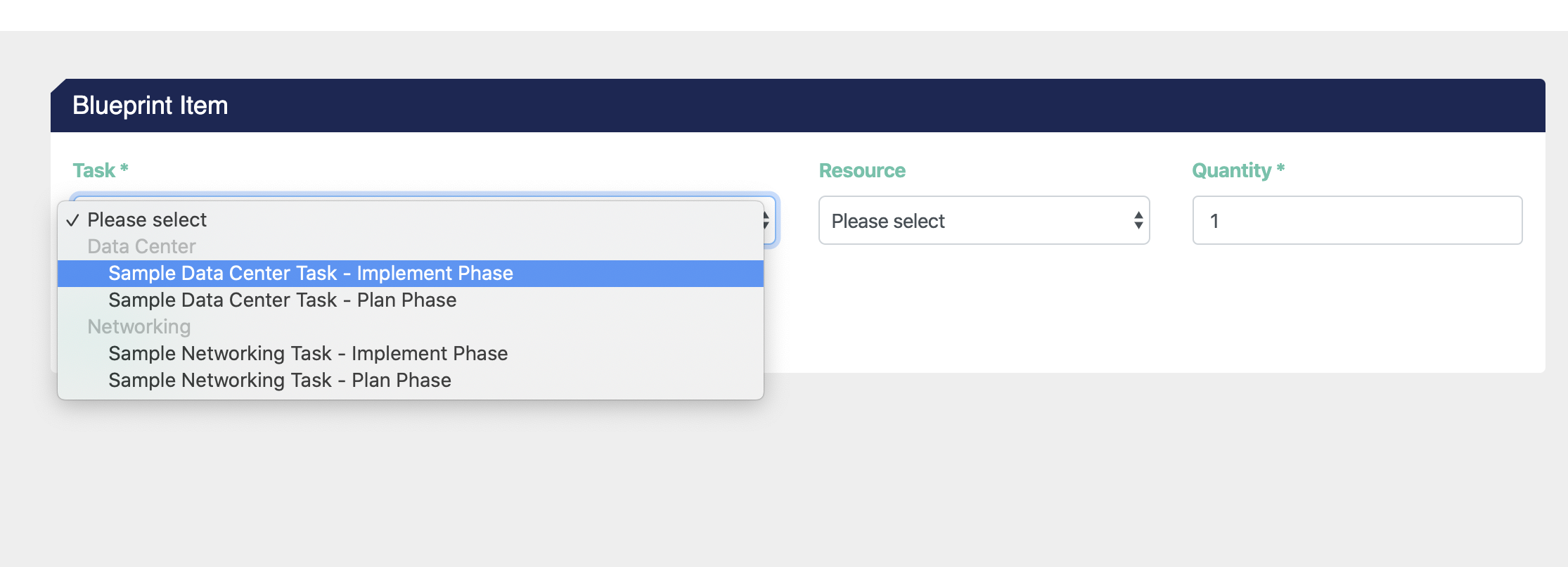
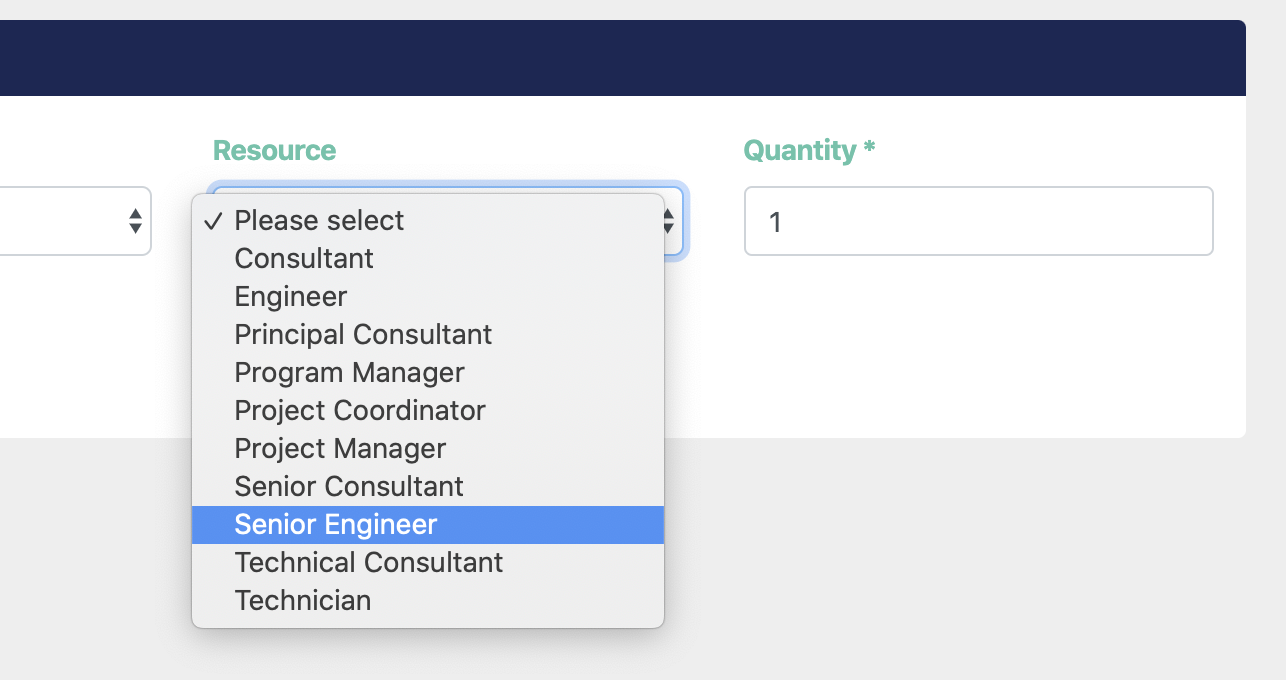
Once you have finished adding services to your Blueprint, you can navigate to your project or create a new Project to use your Blueprint!
