ConnectWise Manage Configuration Guide
Configure Connectwise Manage for use with ScopeStack.
ScopeStack integrates easily with ConnectWise Manage to pull opportunities into our platform, making it easy to create Projects. We also allow you to create Connectwise Manage PSA Projects from your ScopeStack Project, even if you don't use Connectwise as your CRM.
Set up your Connectwise Manage Integration
To establish the appropriate connection, you must first create an API Member user role. The Members screen can be found by going to the System Module and opening the Members page. After accessing the Members page, click on the API Members tab. Here you can create a new user and generate API Keys for them.
* API Members do not require a user license.
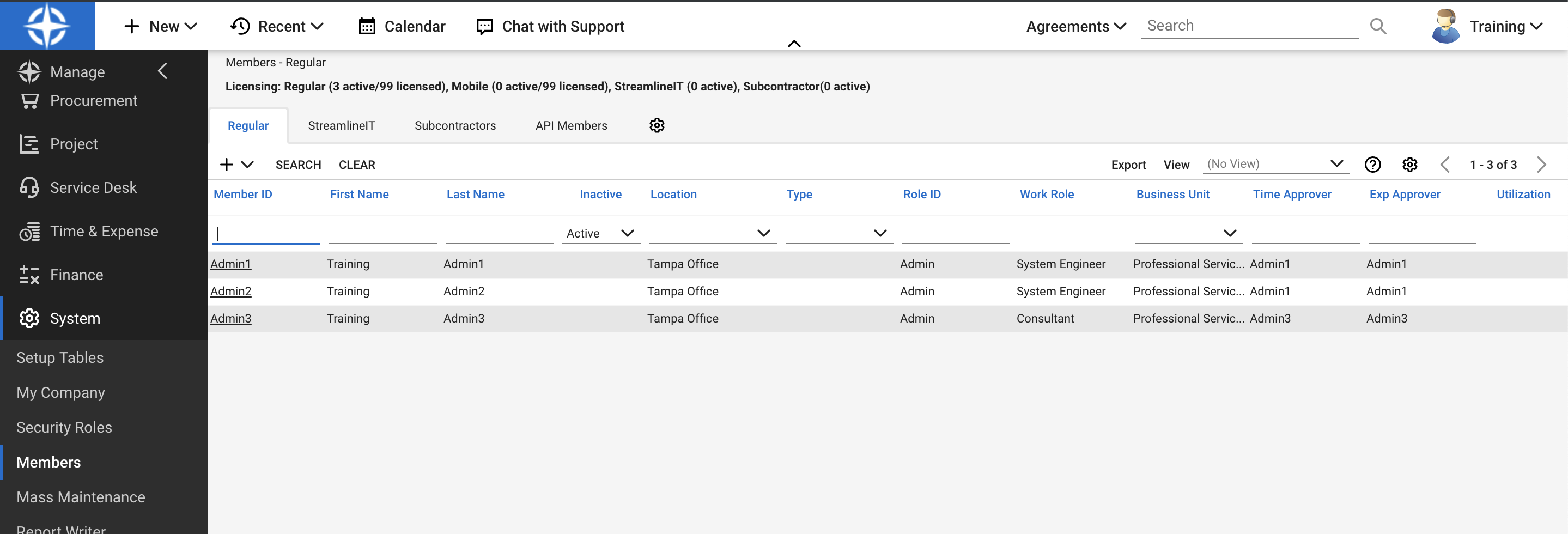
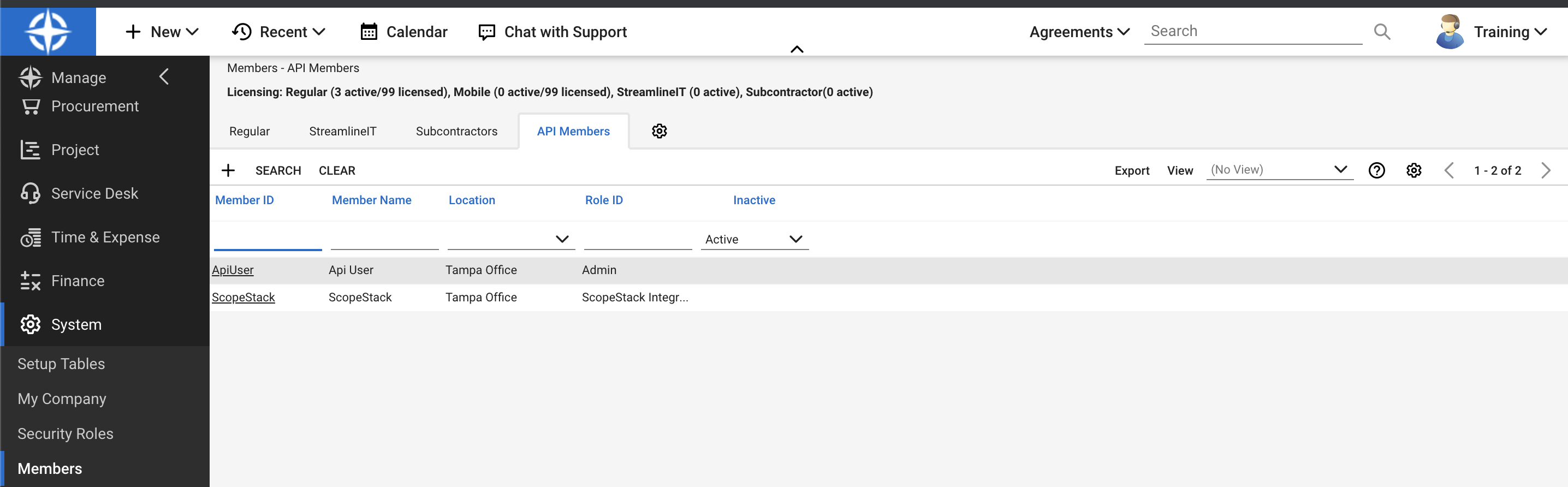
Permissions for ConnectWise API User
After creating your API user, we require several permissions to be available to the API user. The permissions are as follows:
*Note: We recommend giving full admin permissions to the API user to avoid any complications with permissions.*
CRM:
-
sales/opportunities (read/write)
-
sales/opportunities/forecast (write)
-
procurement/catalog (read)
PSA:
-
service/boards (read)
-
project/statuses (read)
-
project/tickets (read/write)
-
project/projects (read/write)
-
company/companies (read)
-
sales/orders (read)
-
sales/opportunities (write)
-
service/tickets (read)
-
finance/agreement(read)
**The specific objects in ConnectWise that the API user needs access to are as follows:
-
sales/opportunities (read/update)
-
sales/opportunities/forecast (read/create)
-
project/projects (read/create)
-
project/tickets (read/create)
-
project/tickets/task (read/create)
-
company/companies (read)
-
system/members (read)
-
service/boards (read)
-
project/statuses (read)
**These object names may not match up exactly with the name of their respective permissions in ConnnectWise Manage.
Setup the Integration in ScopeStack
Generate your public key and private key, and get your ConnectWise Host and Company ID Information. Enter each of those keys and pieces of information into the designated location in ScopeStack under Settings > Connected Apps > ConnectWise.
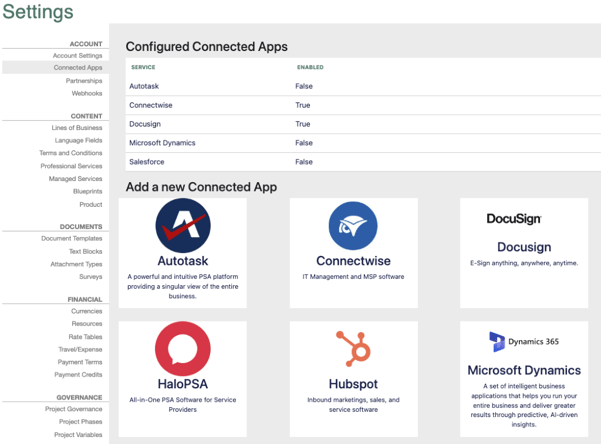
You will then be navigated to the setup page where you can enter your ConnectWise information
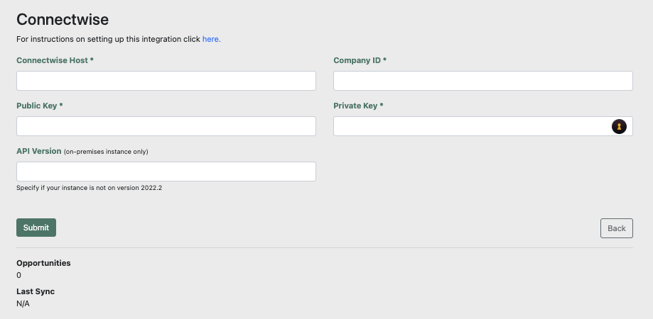
As always, let us know if you have any questions!
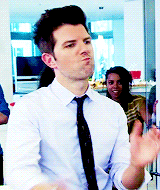
Did this answer your question?
